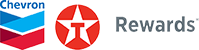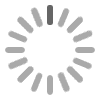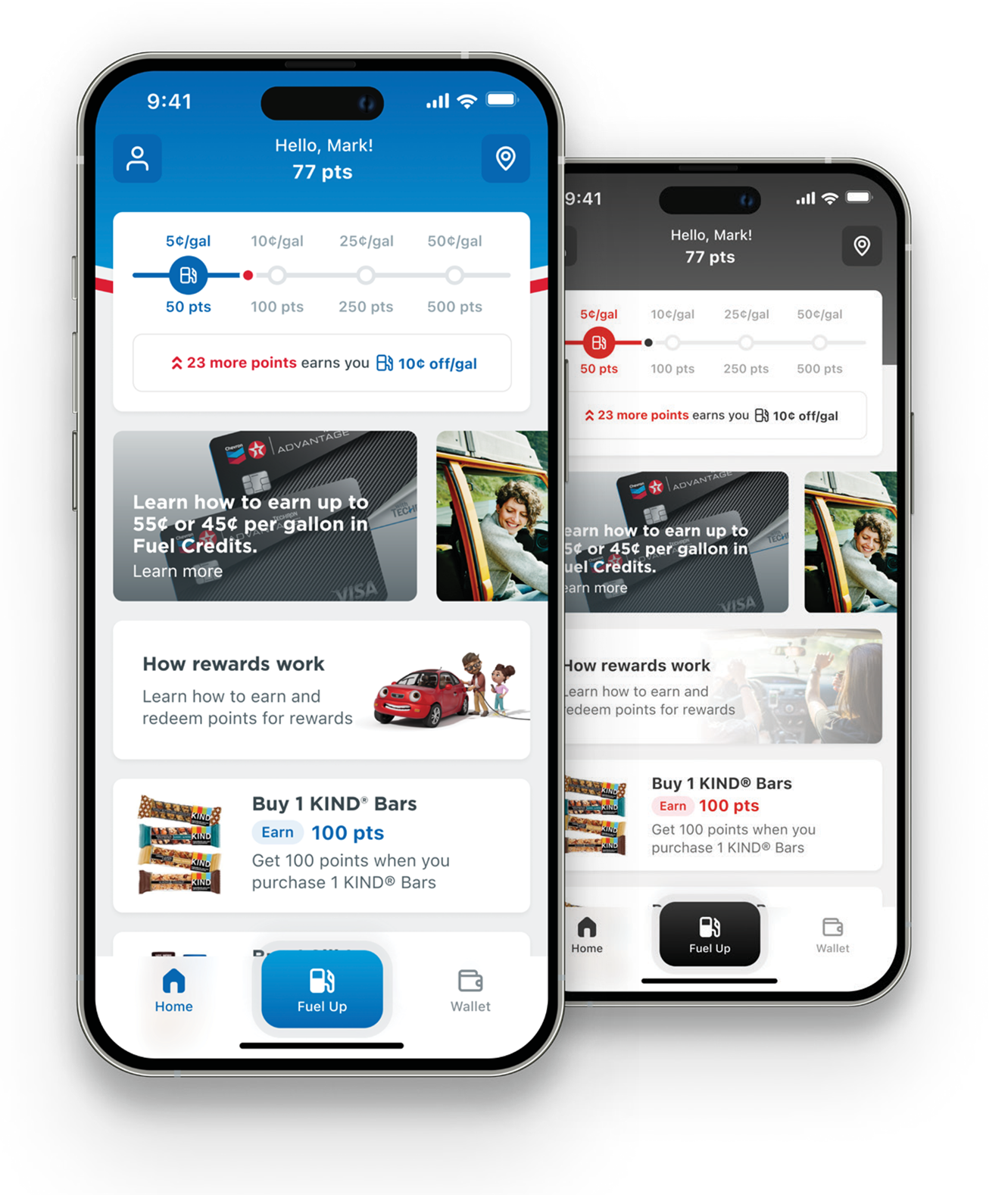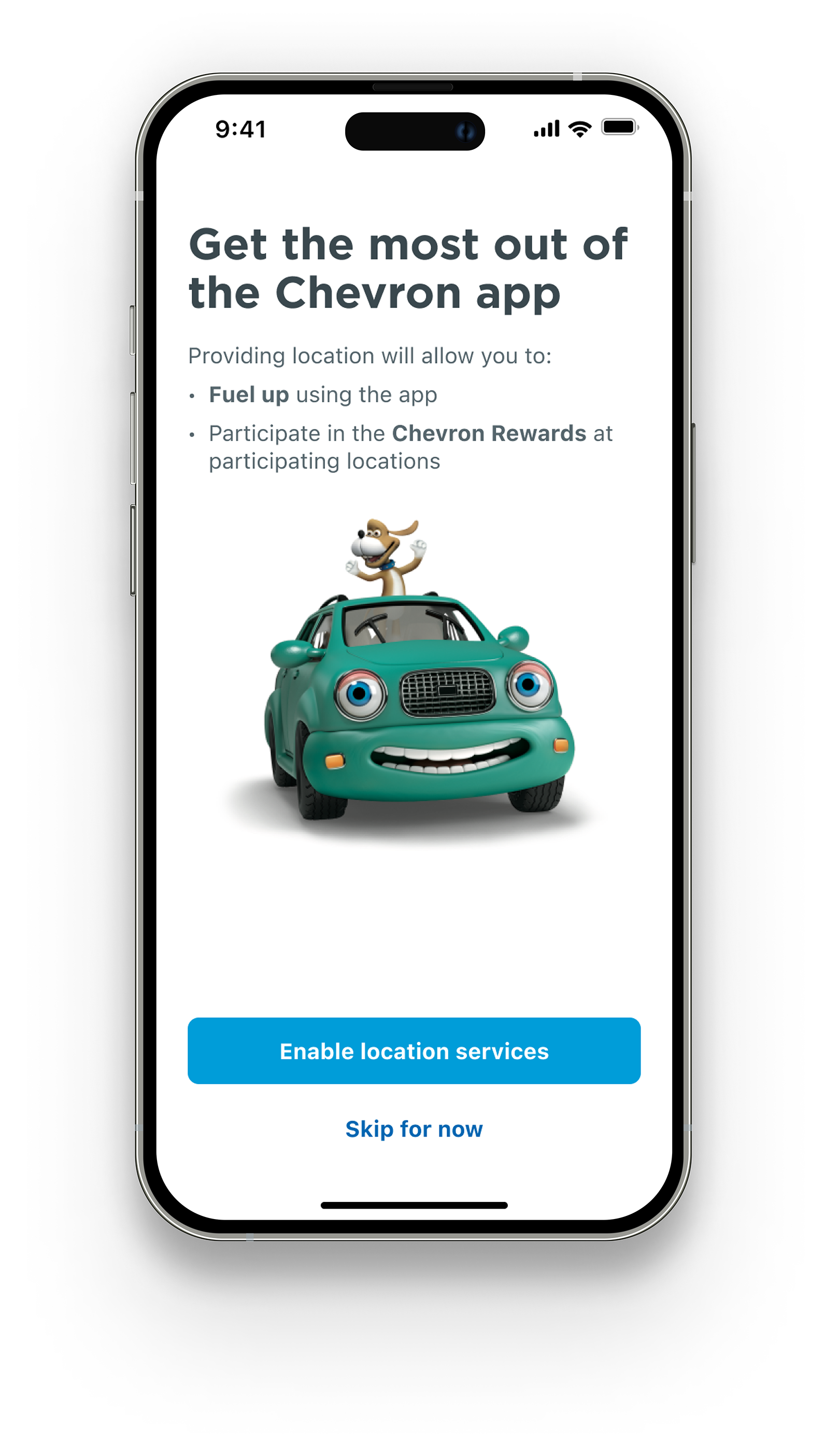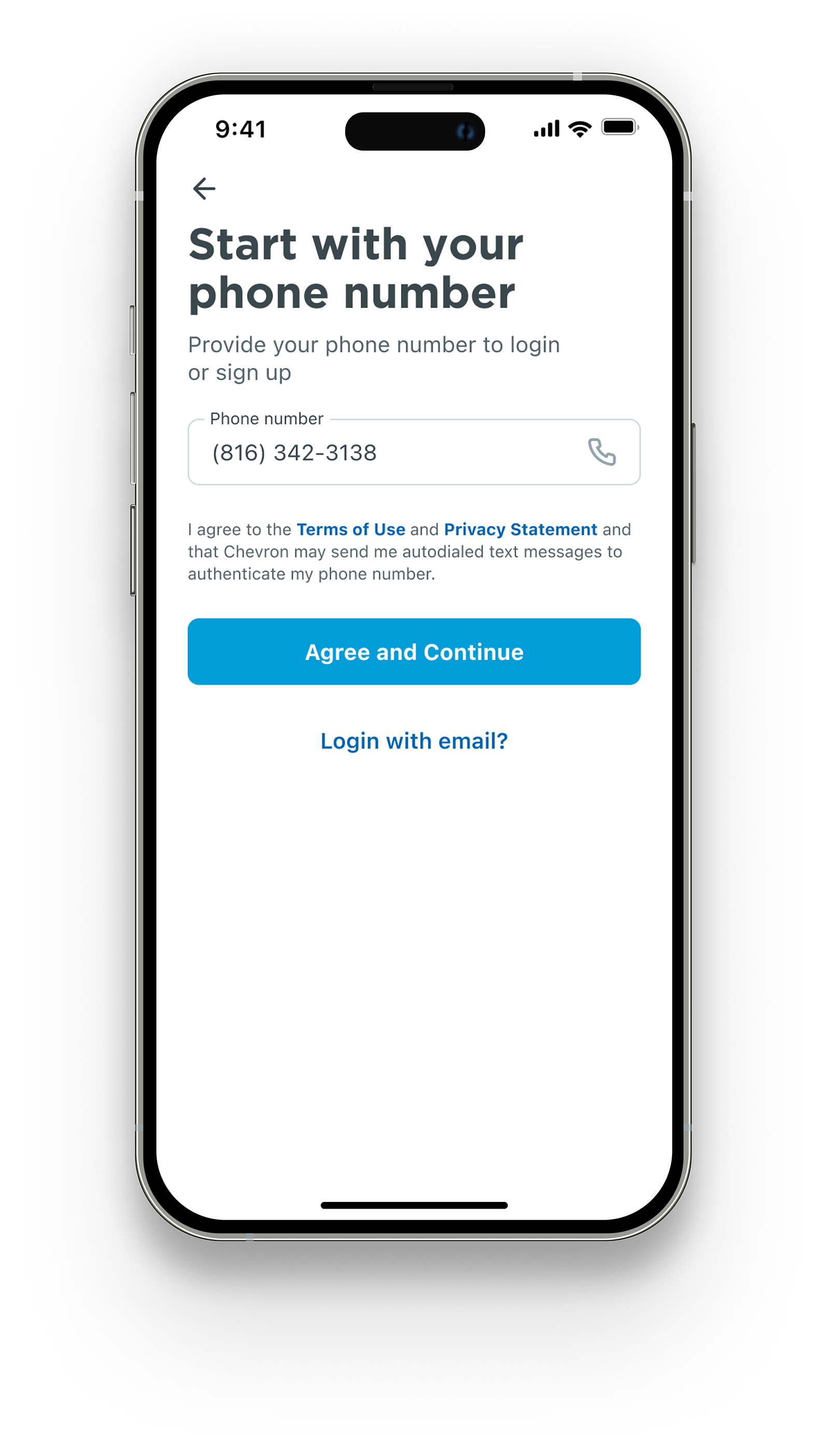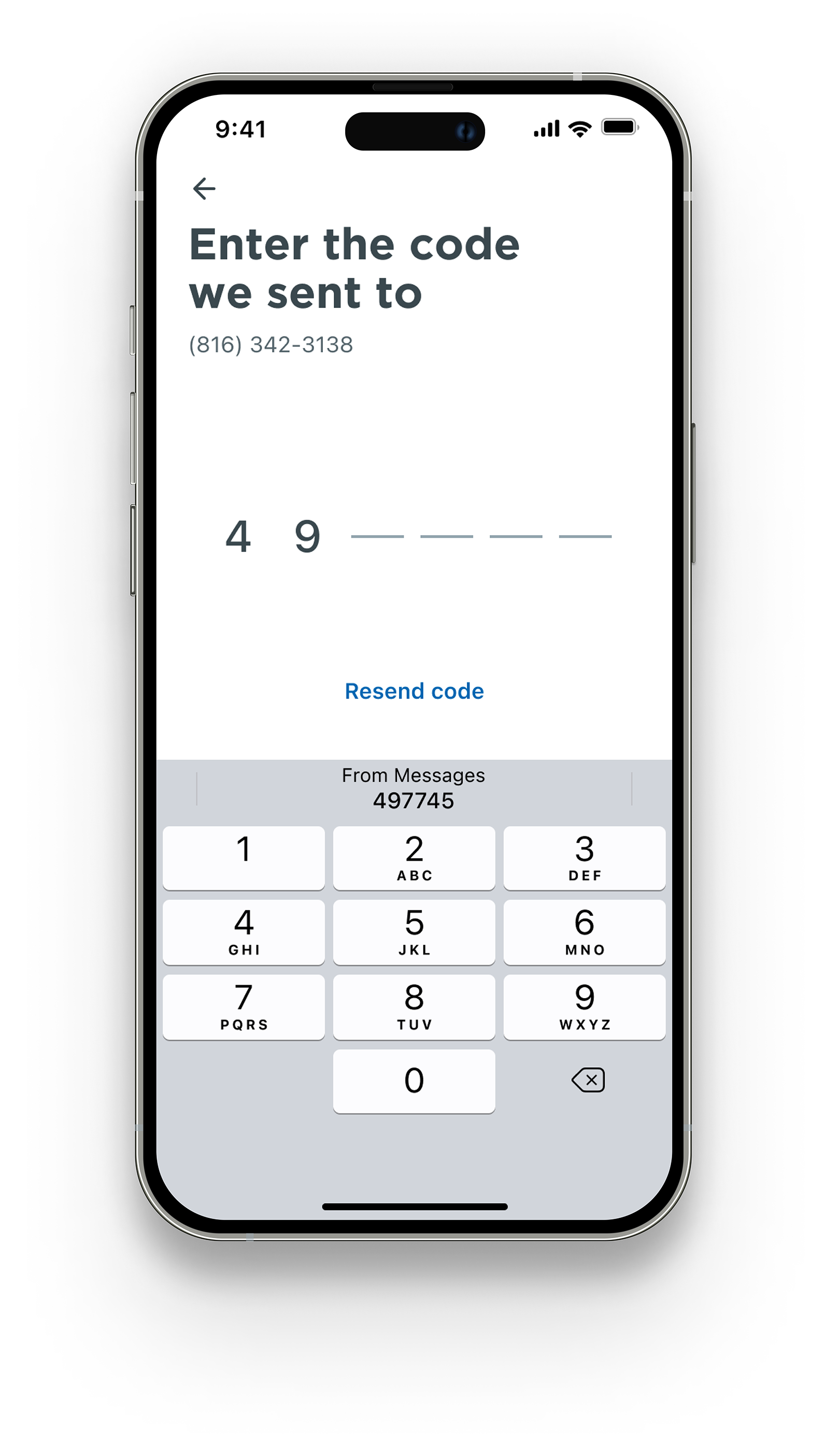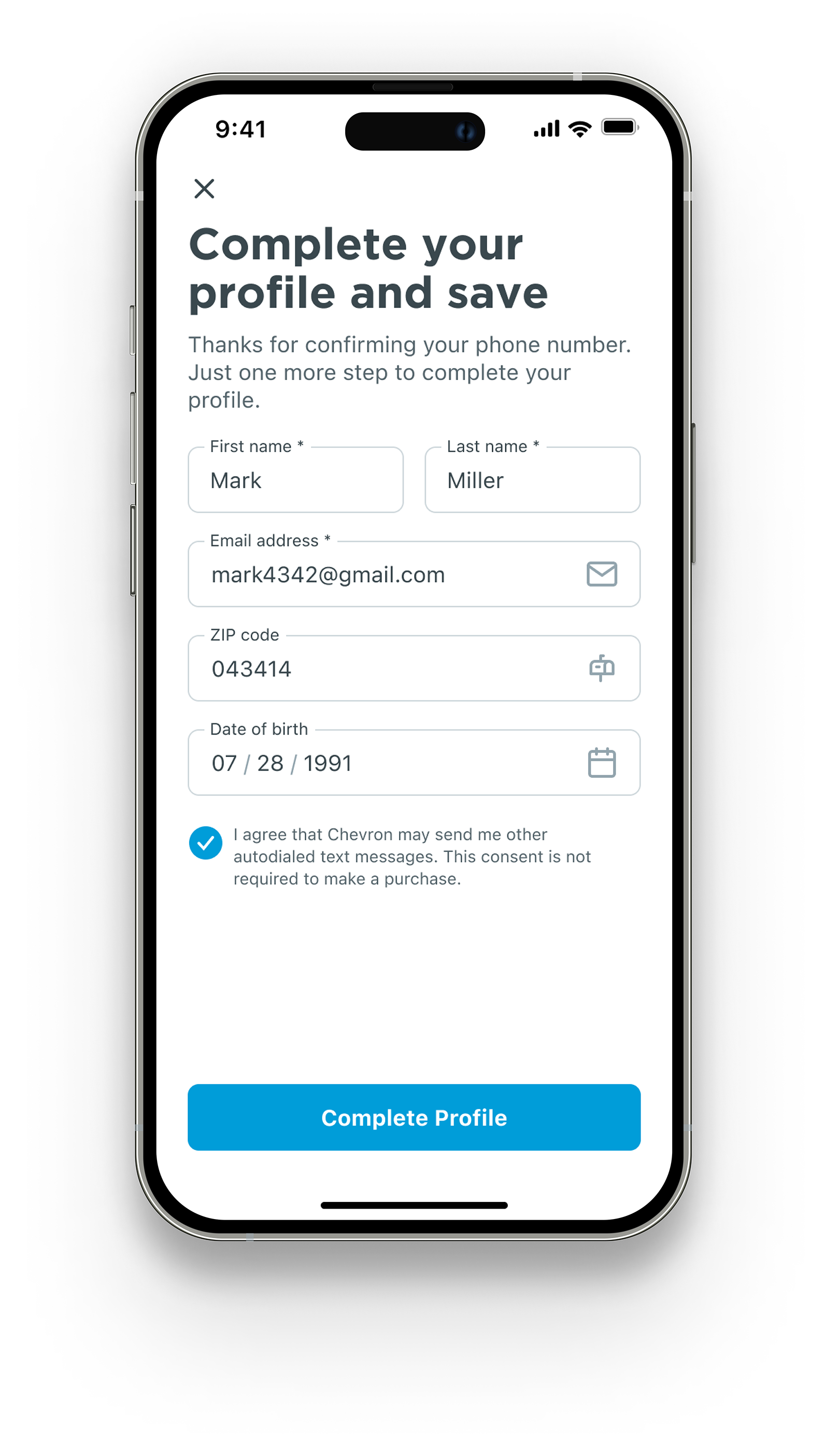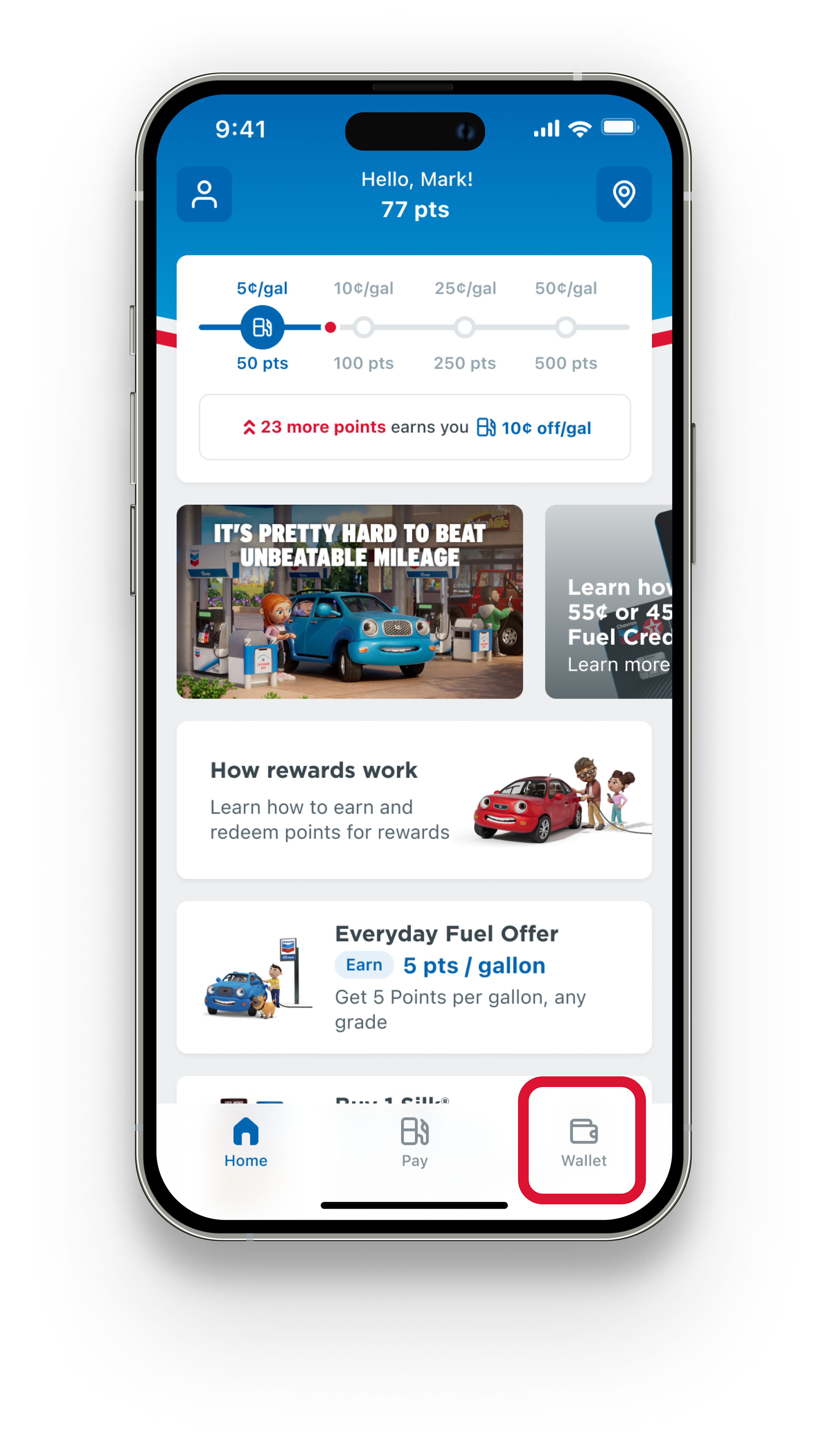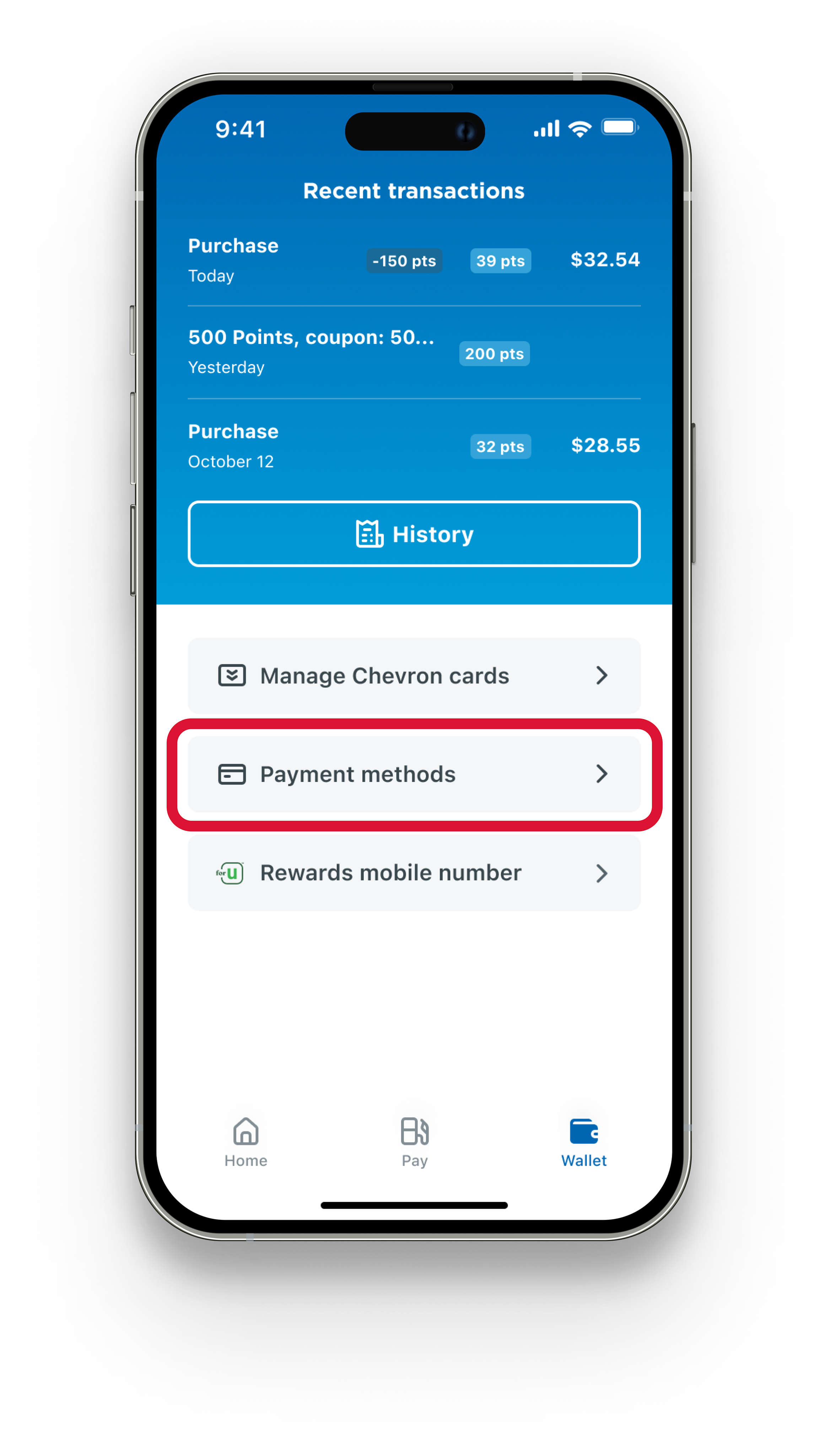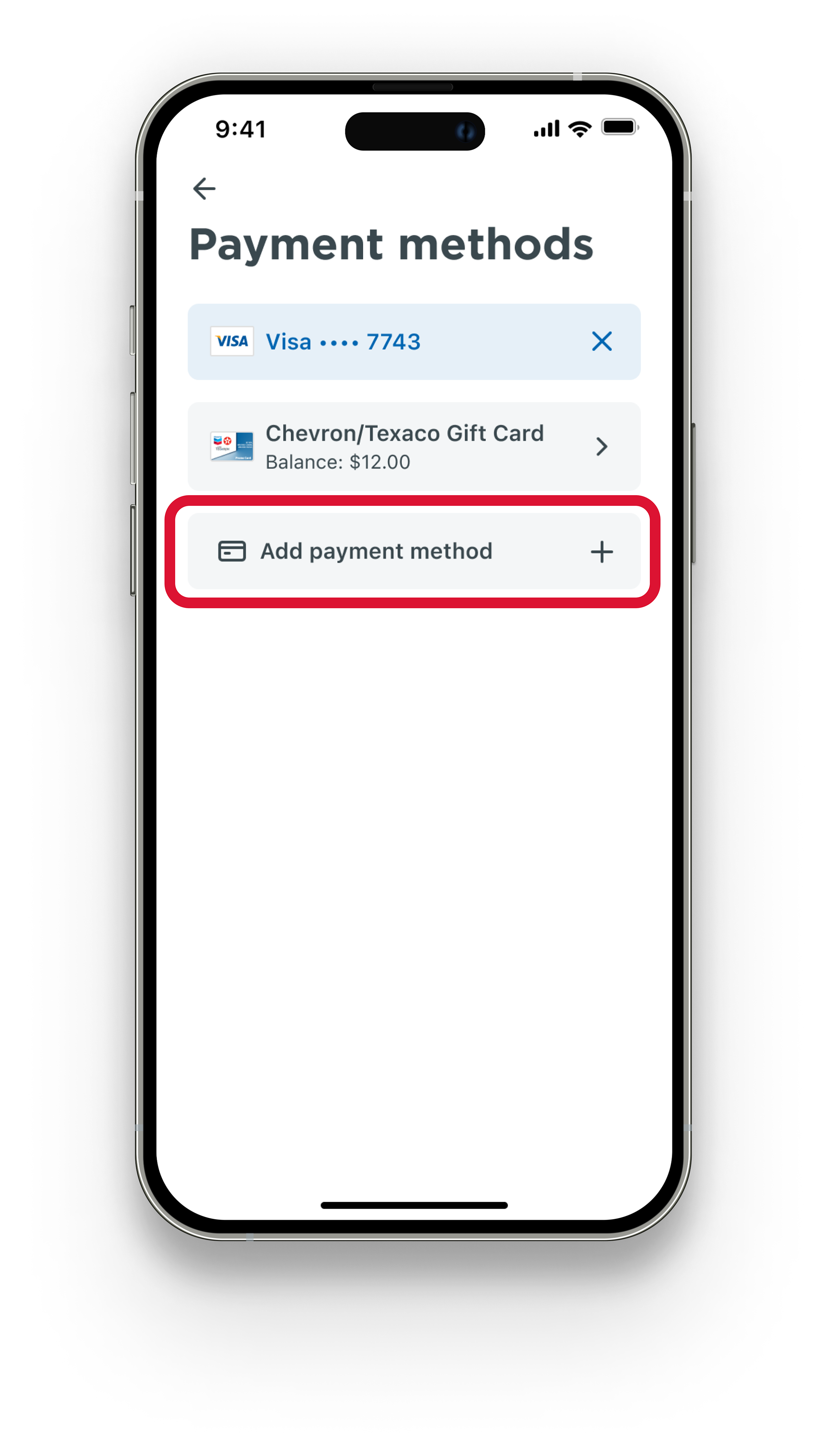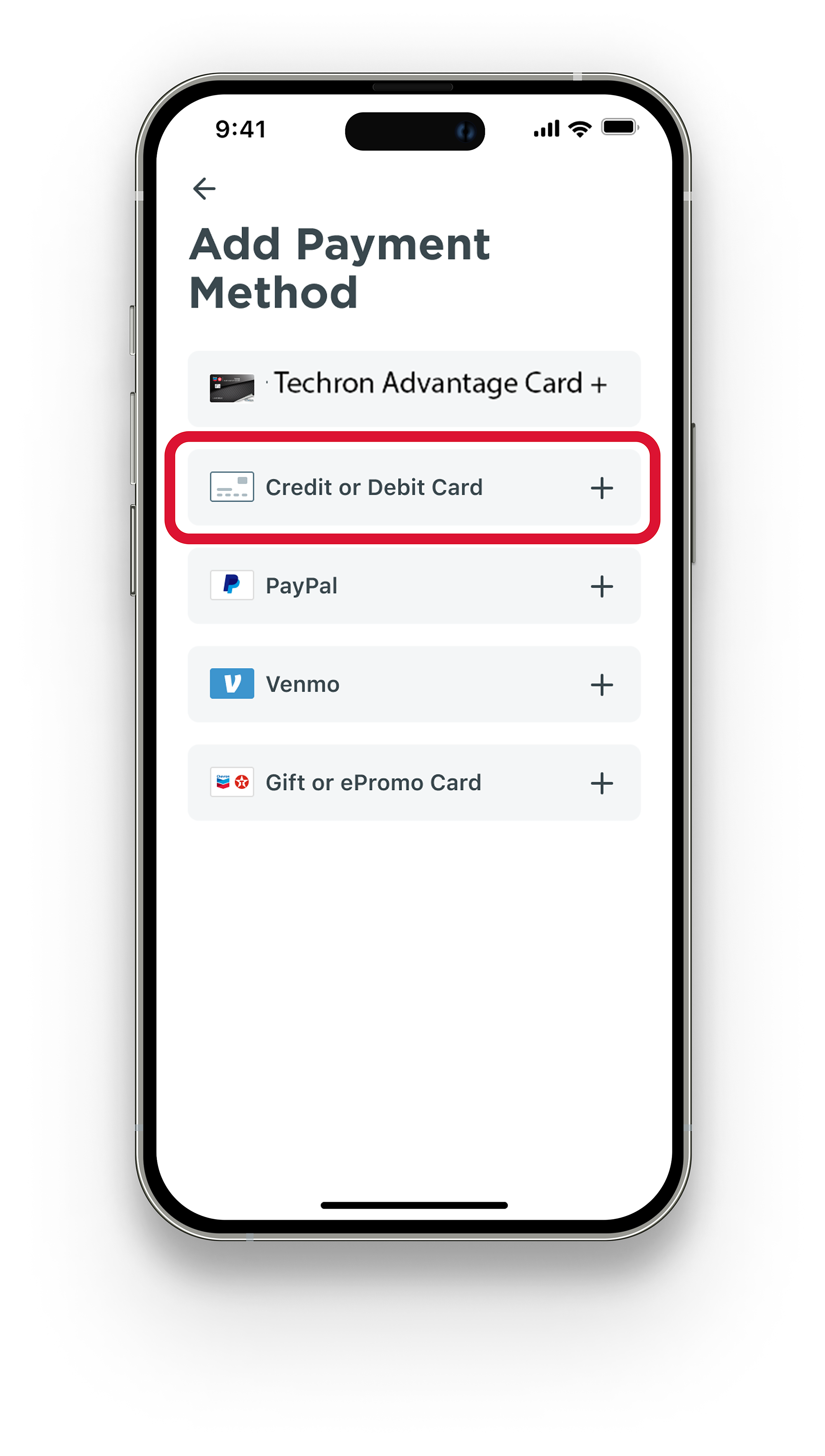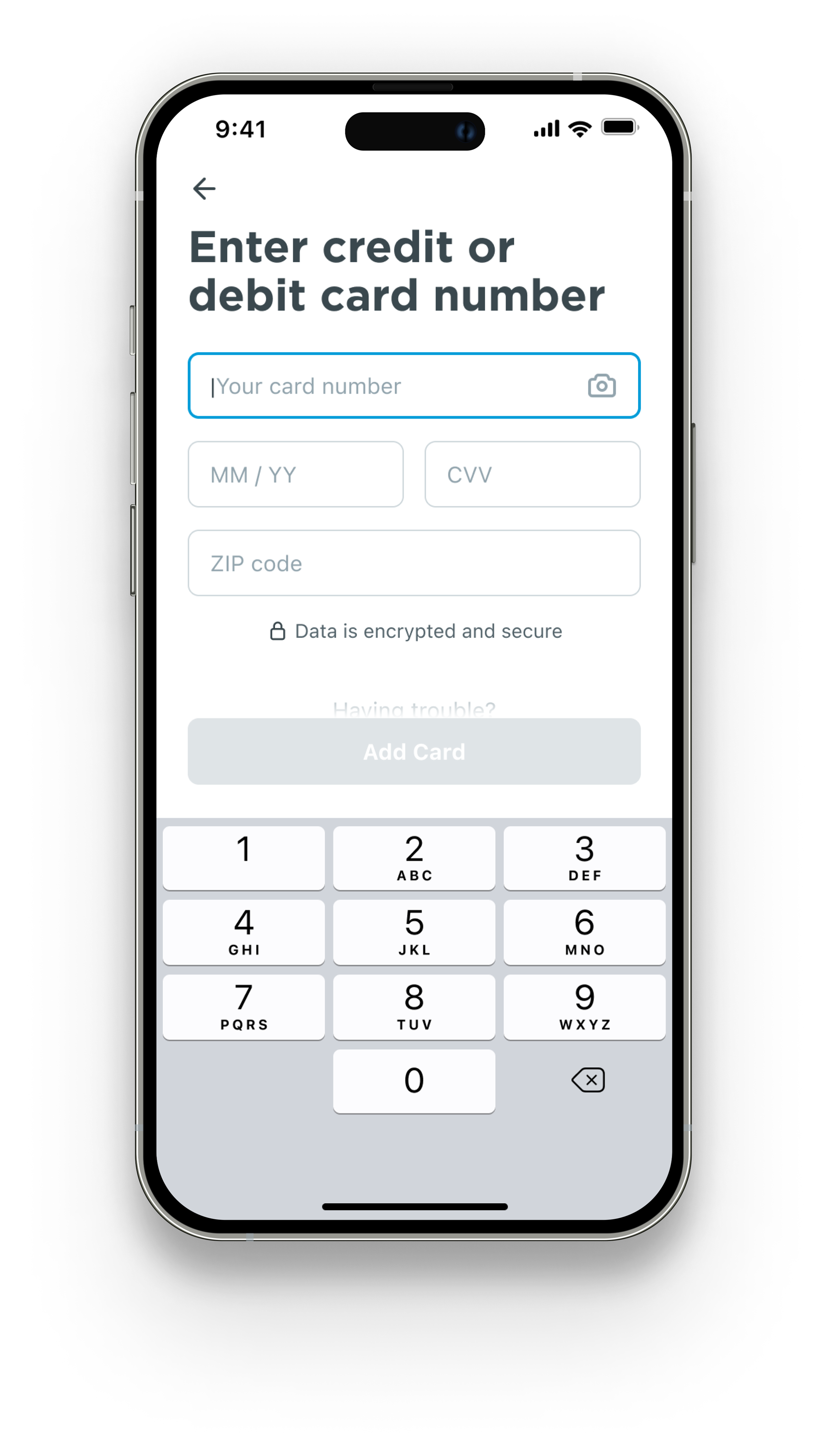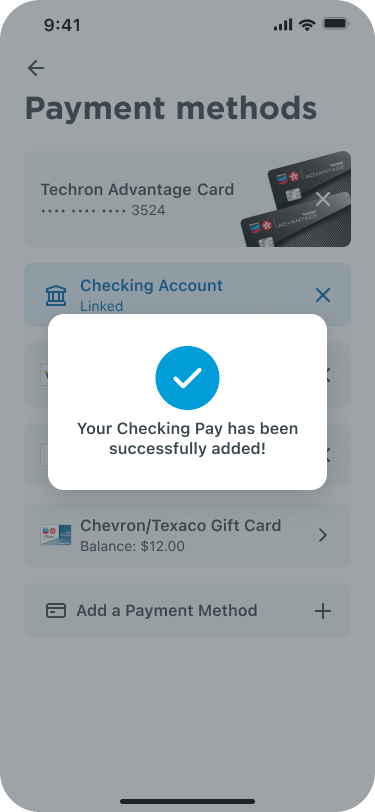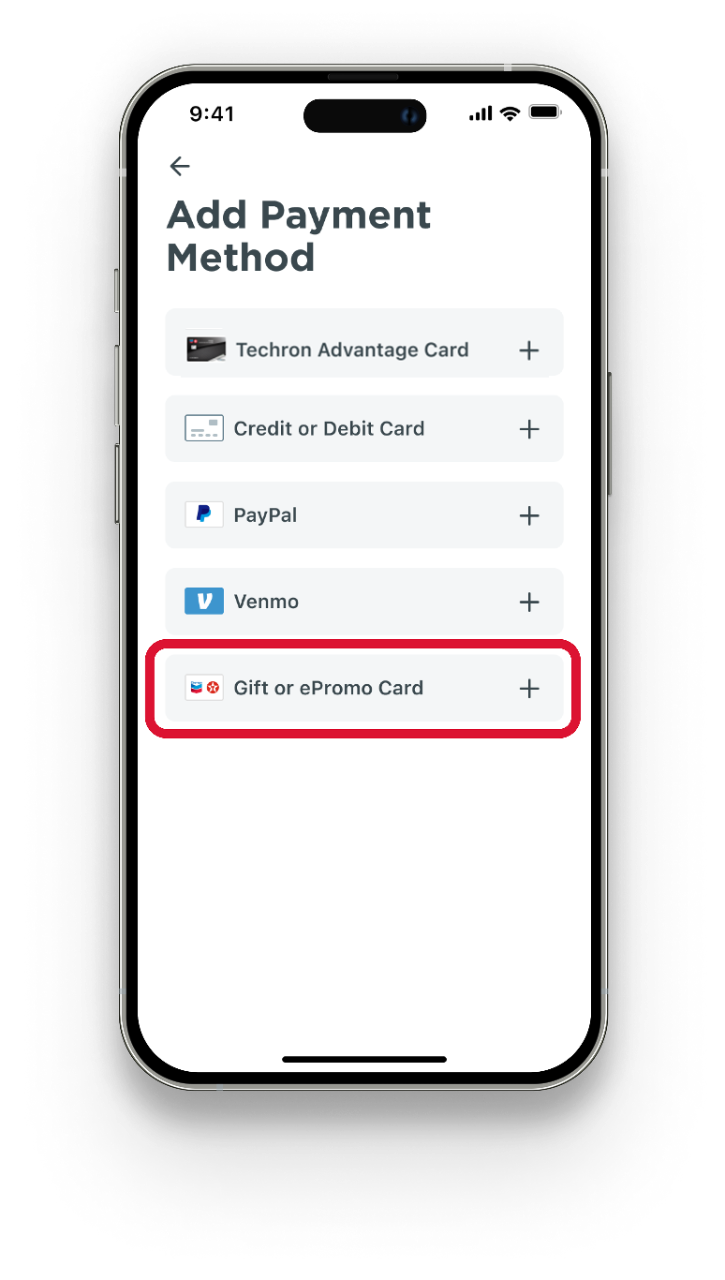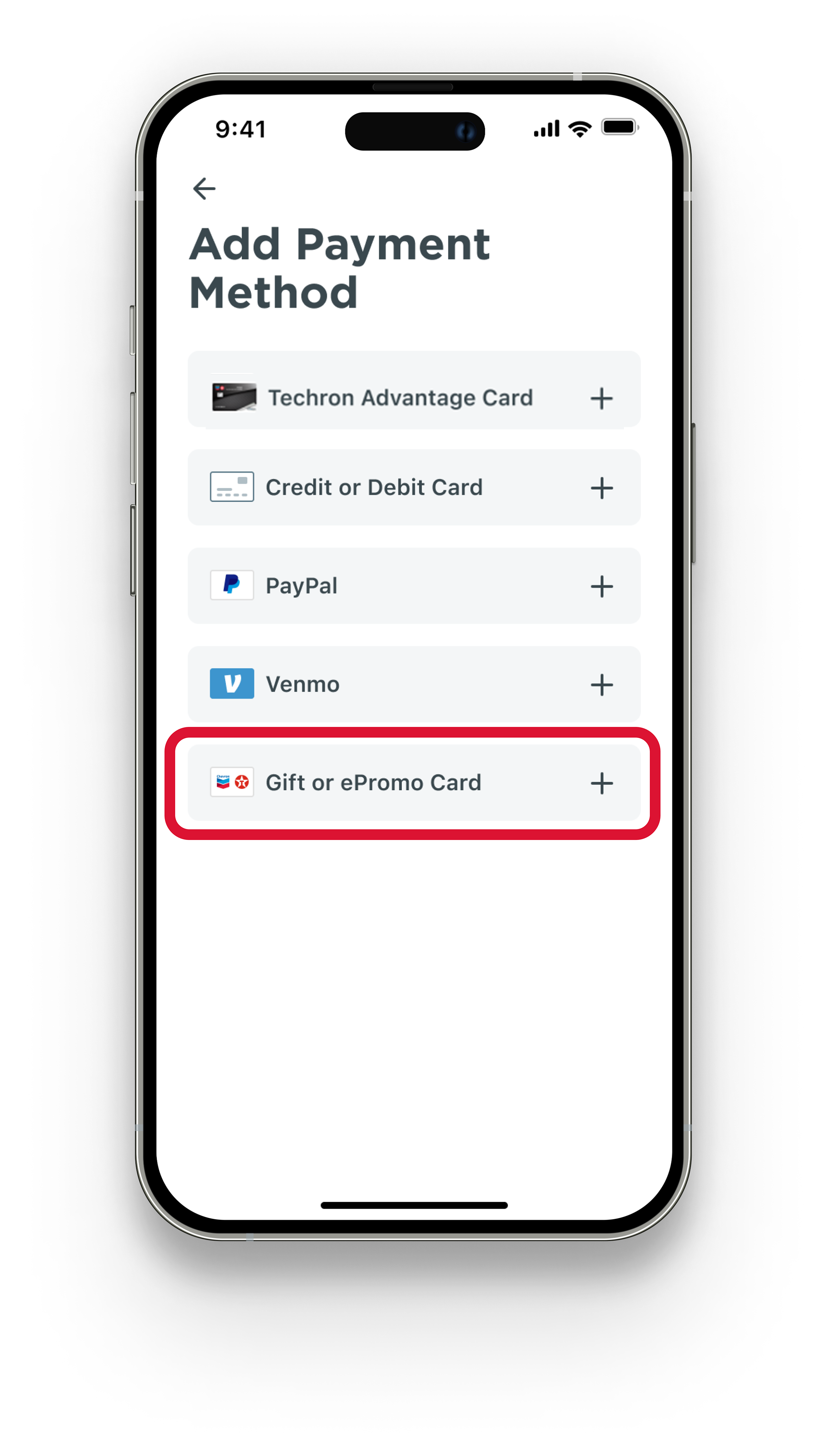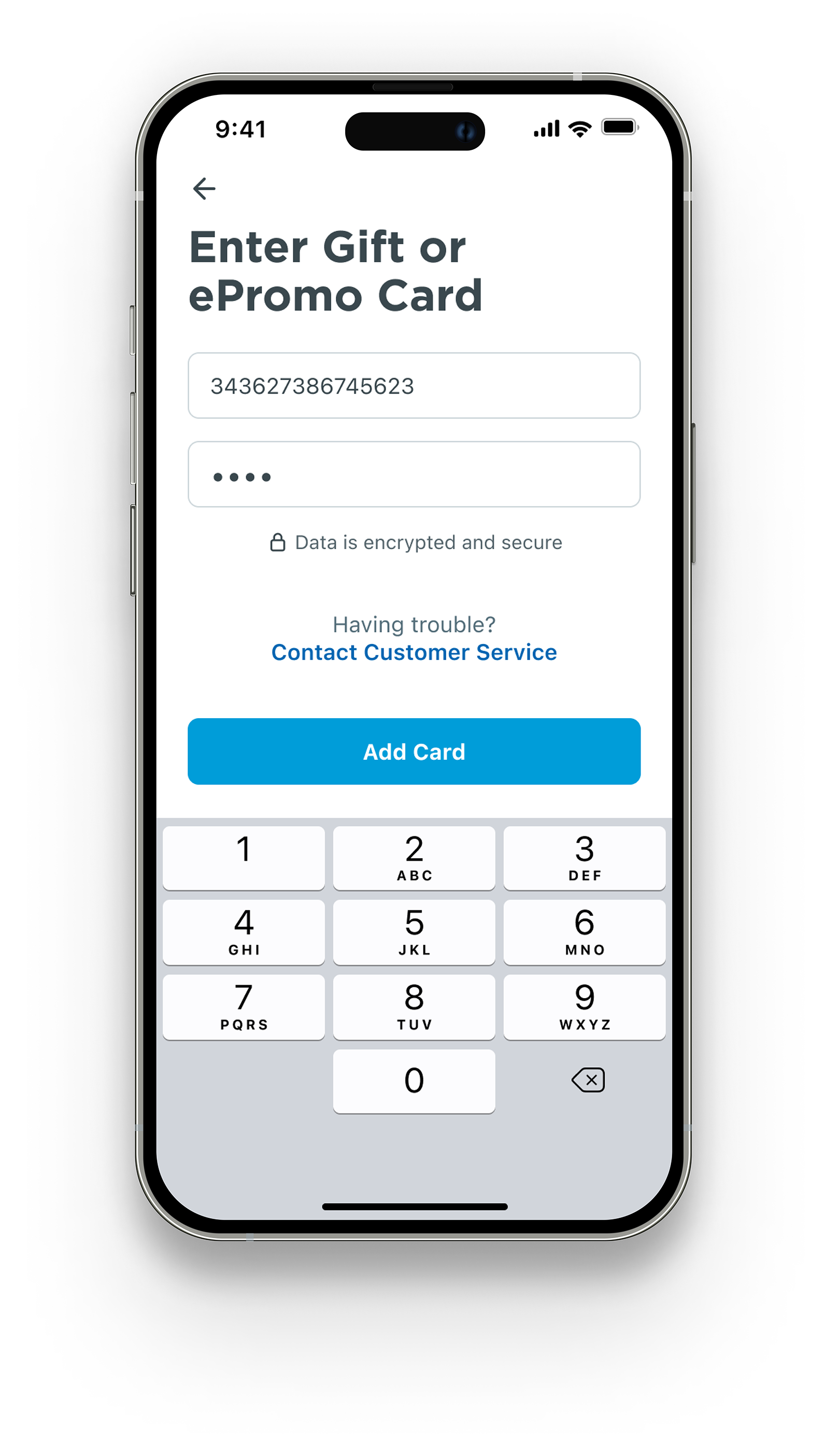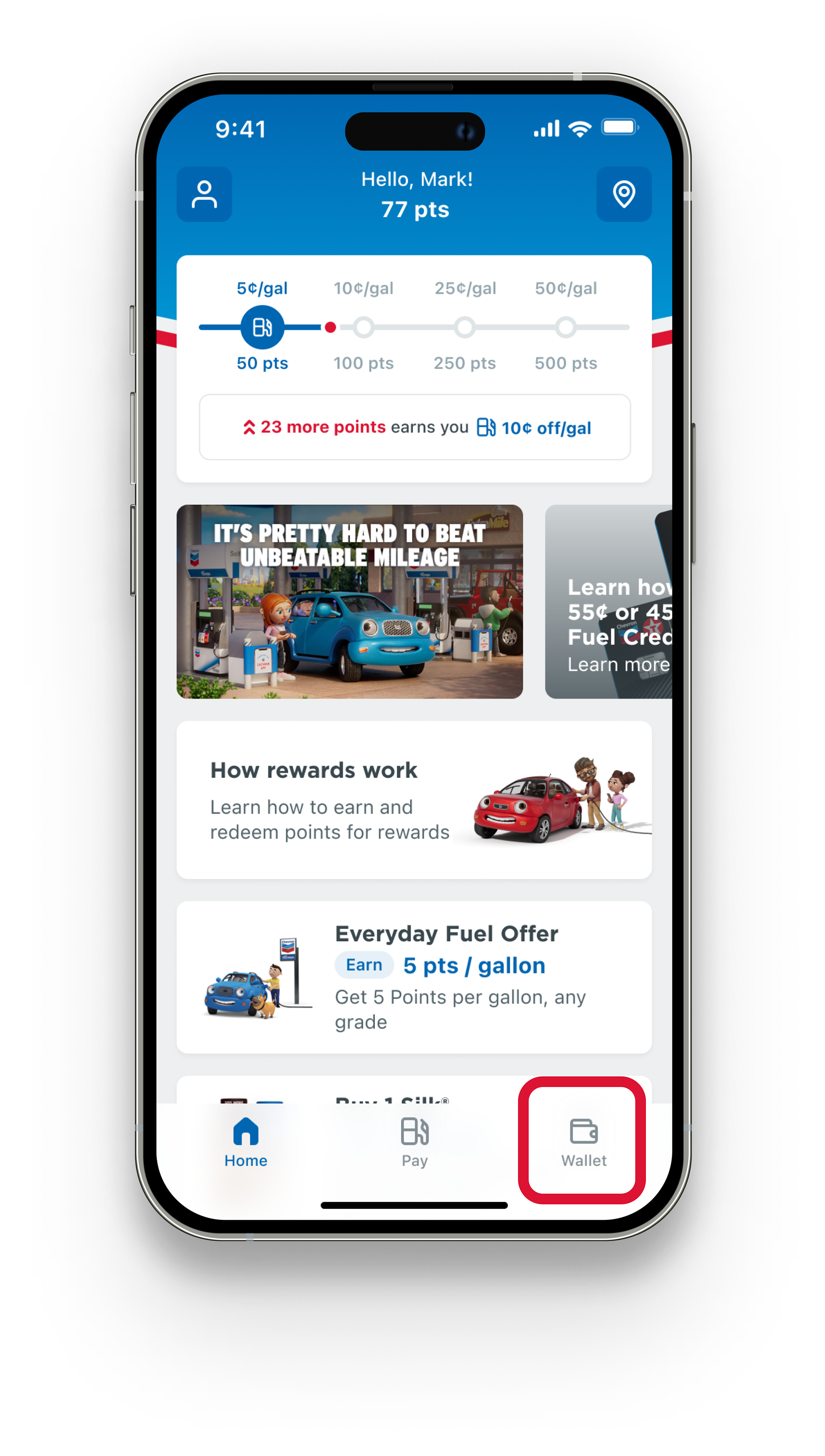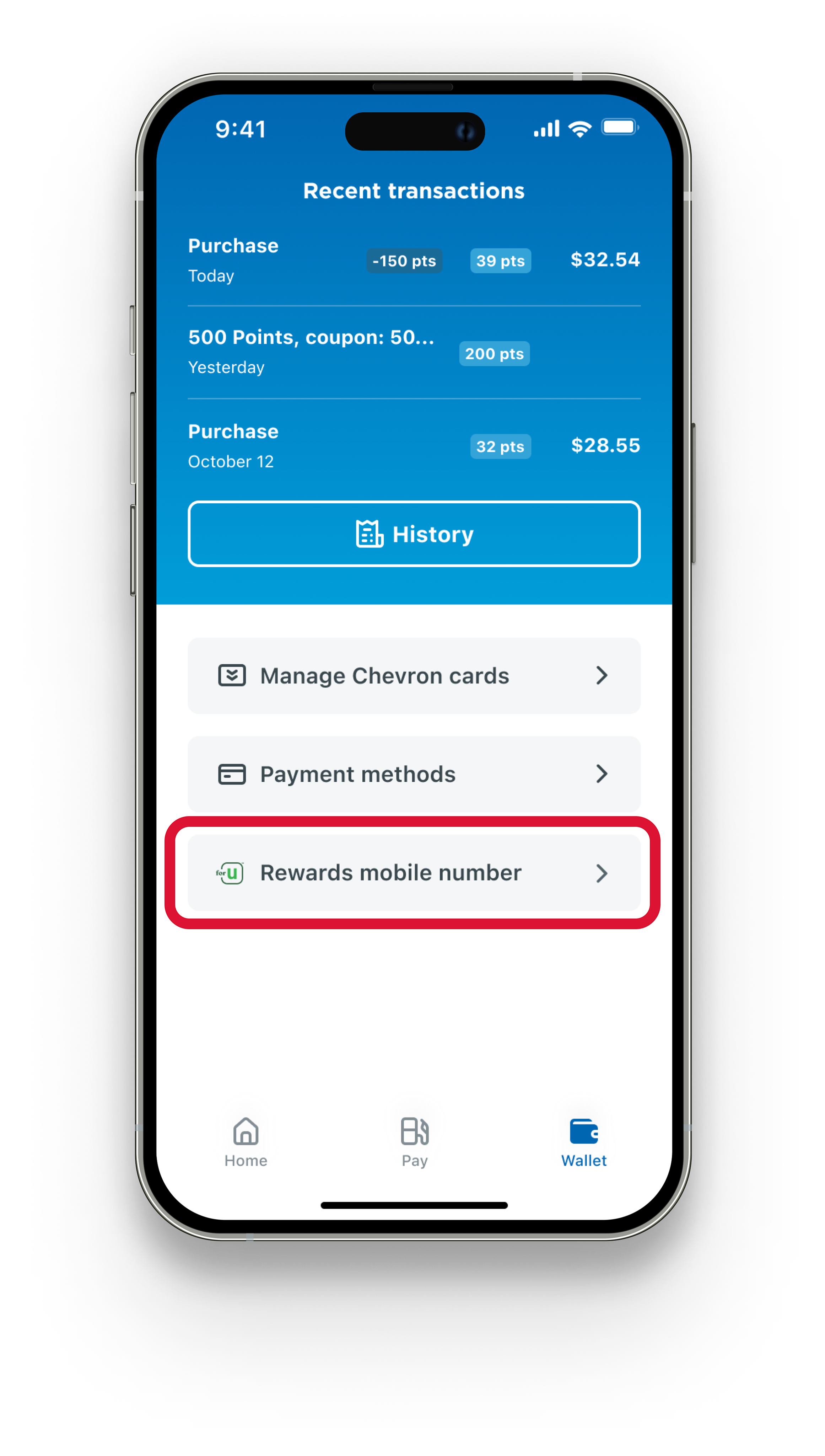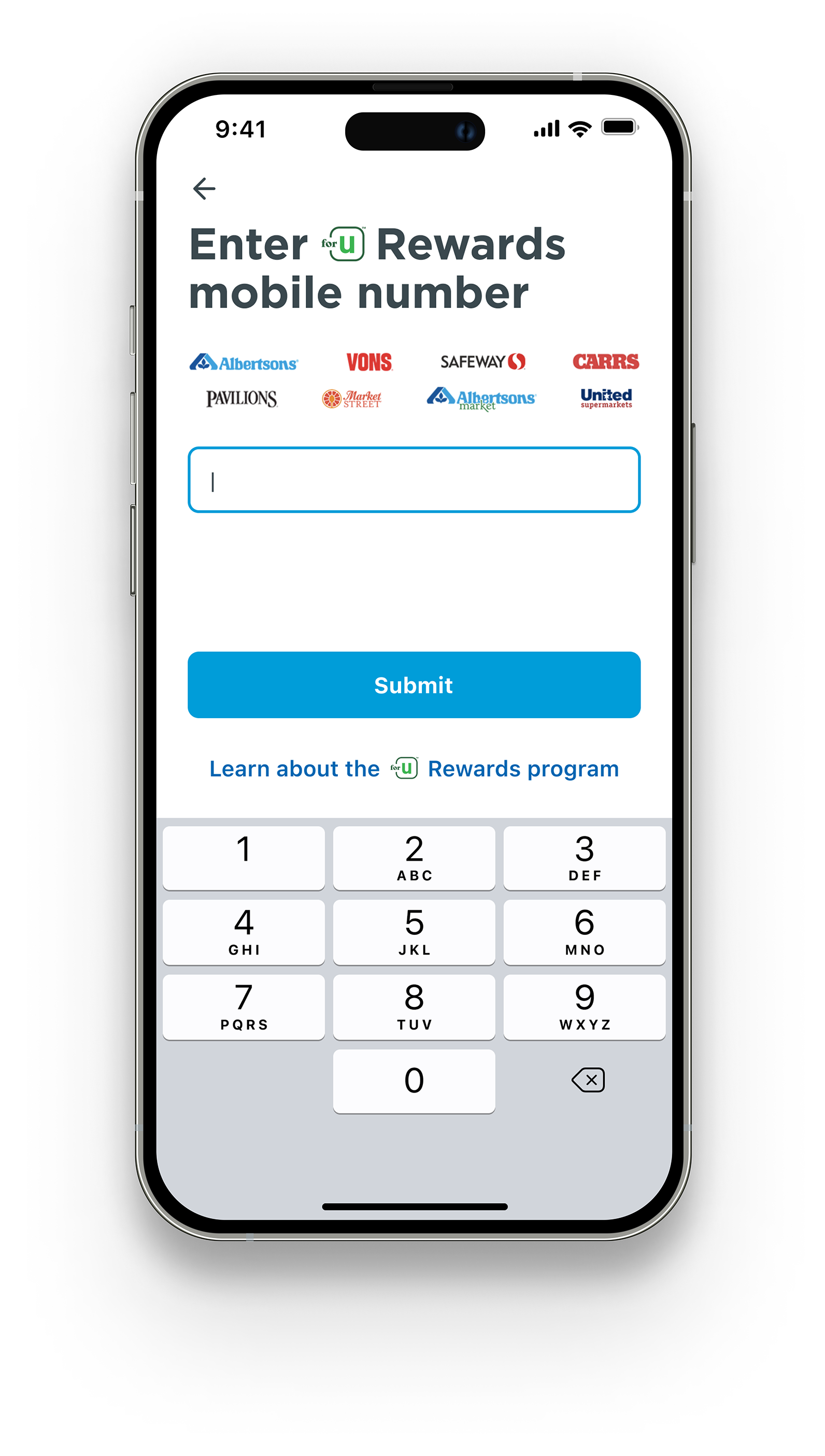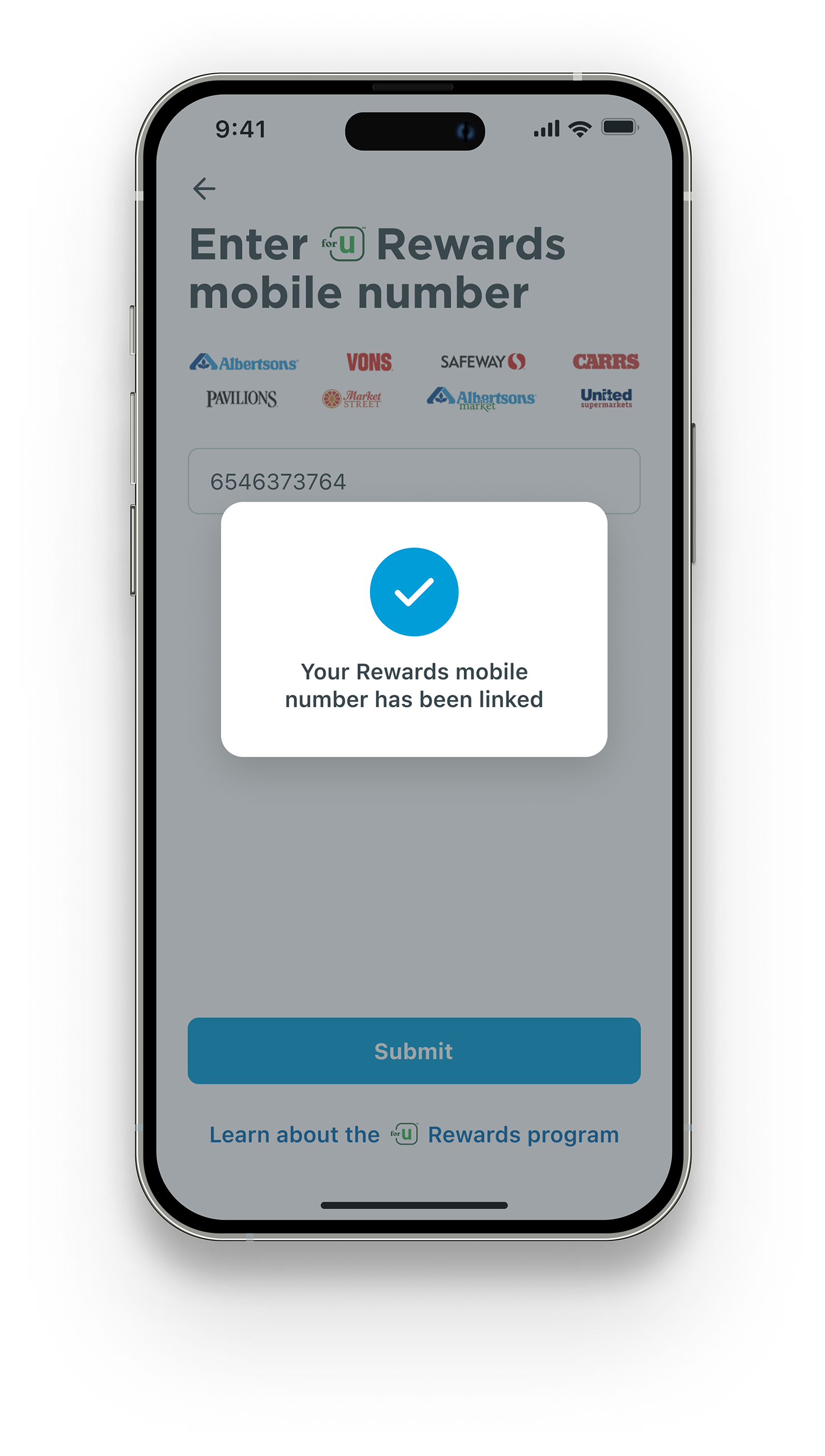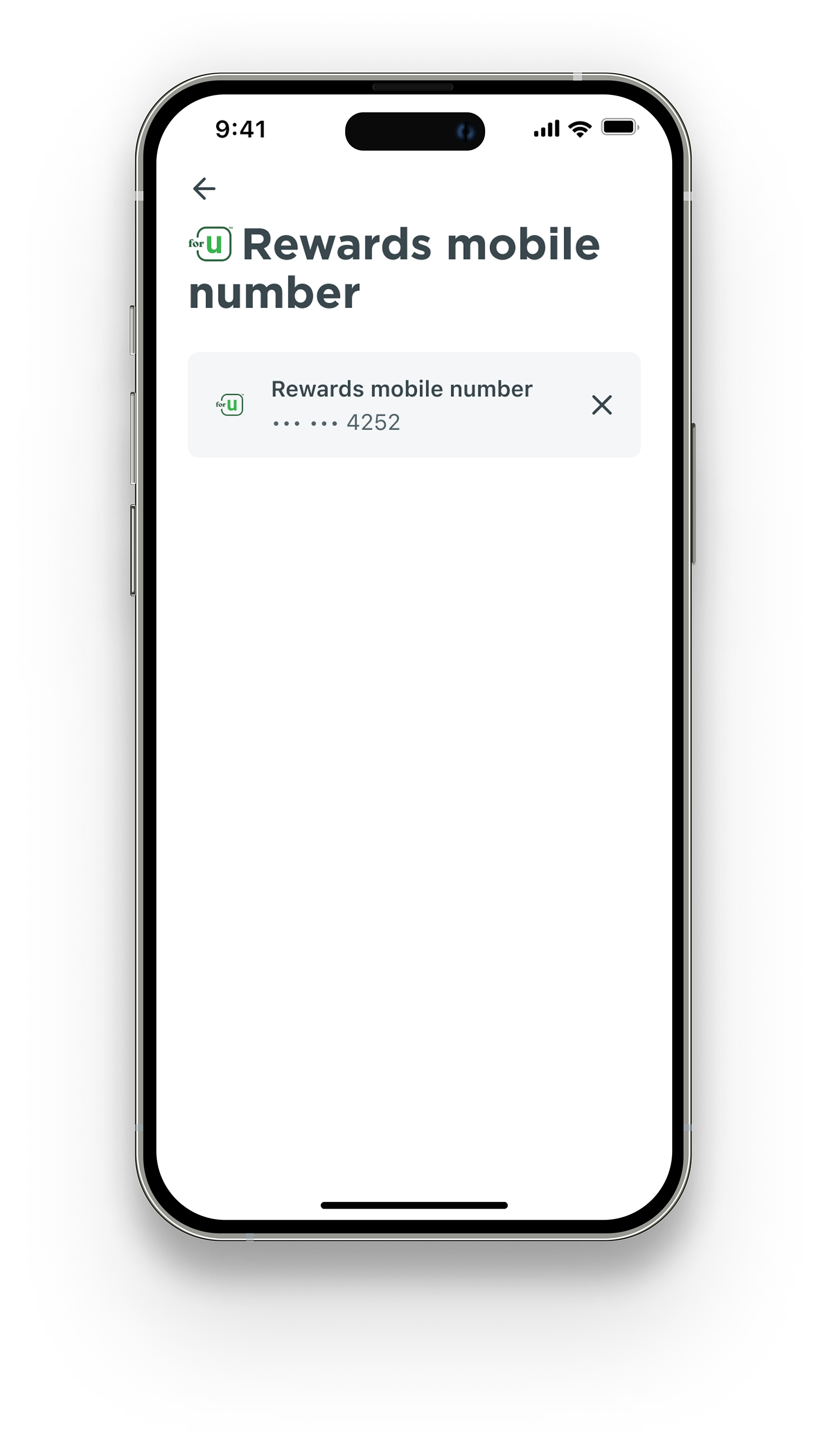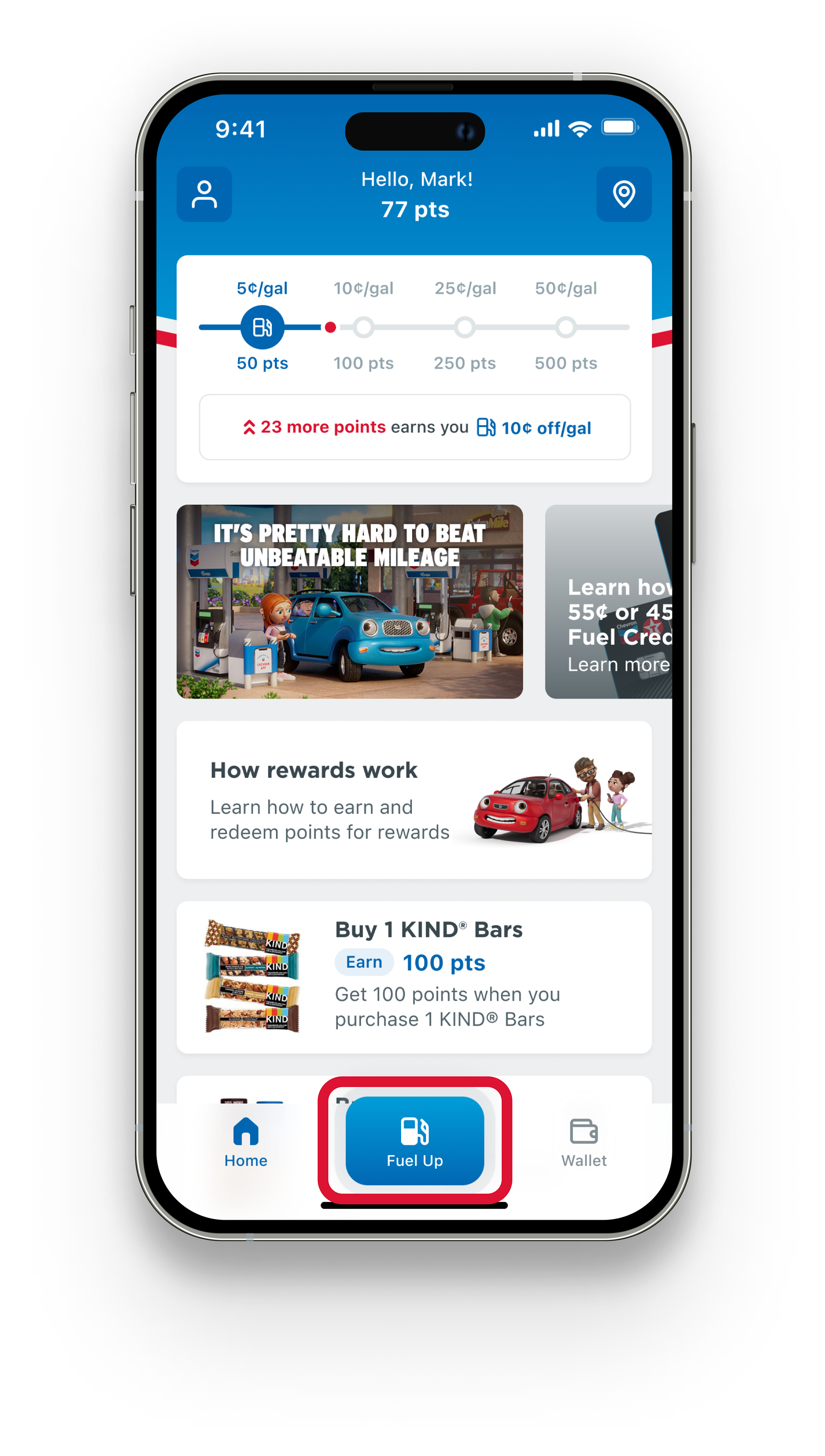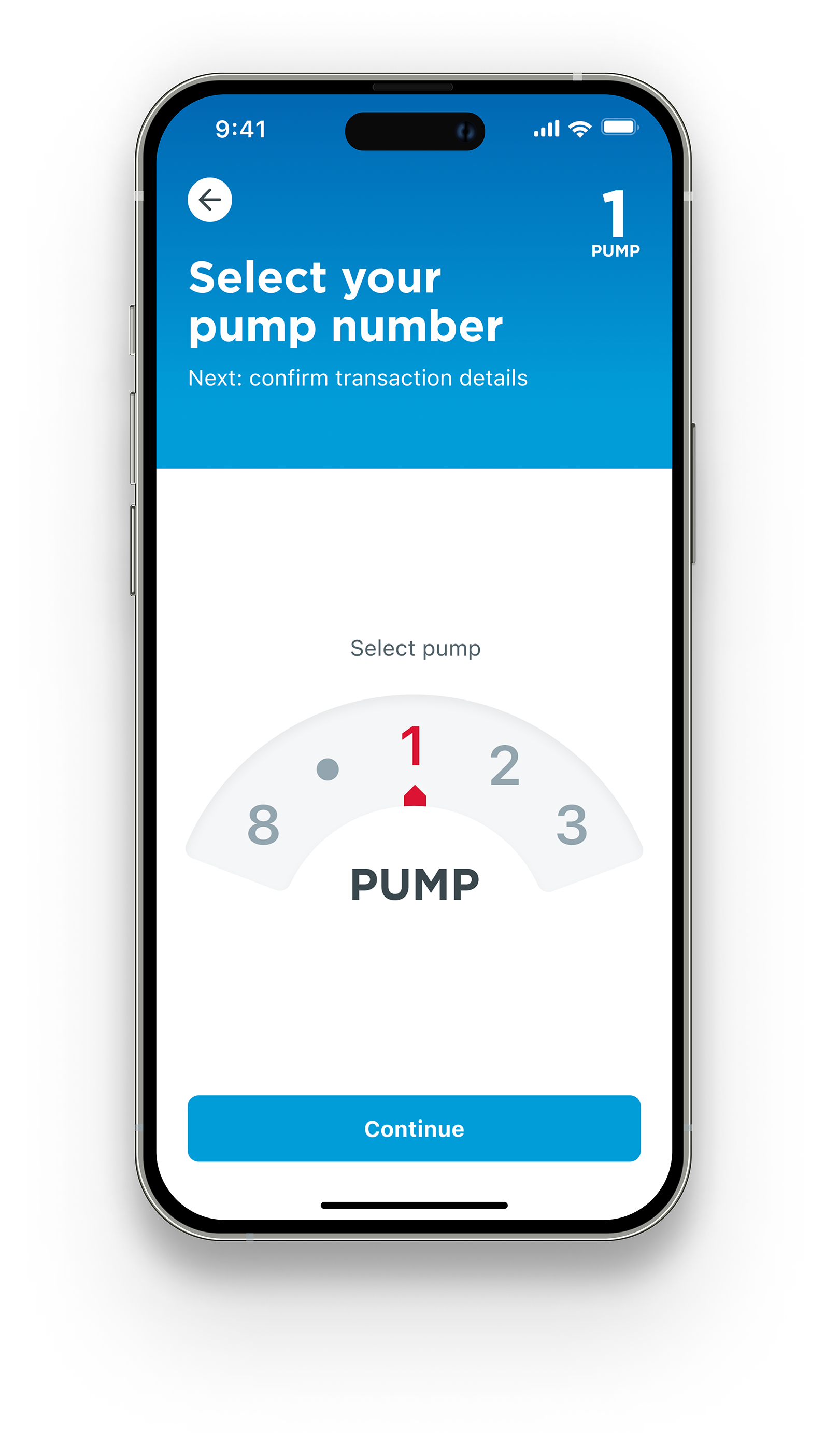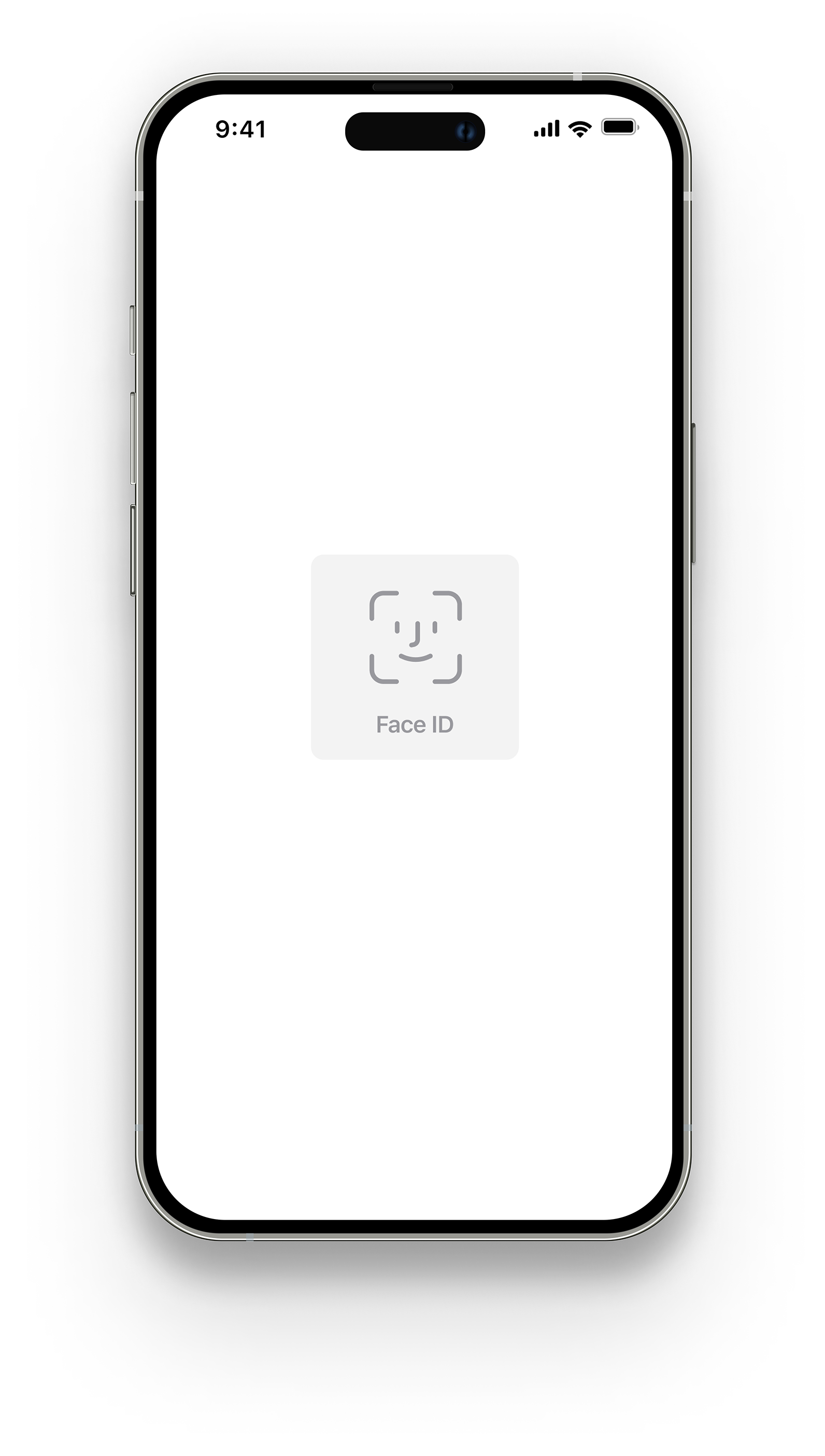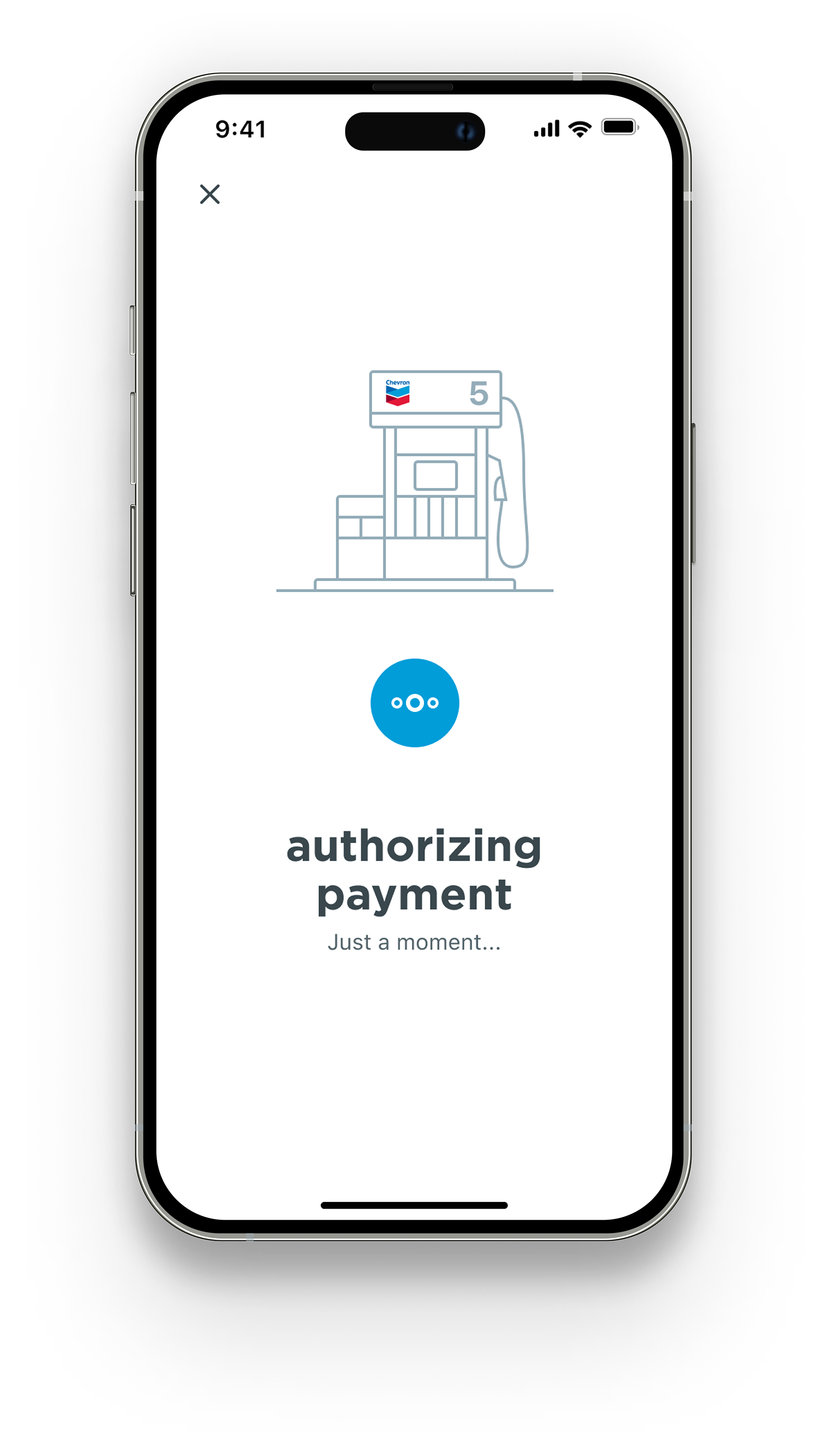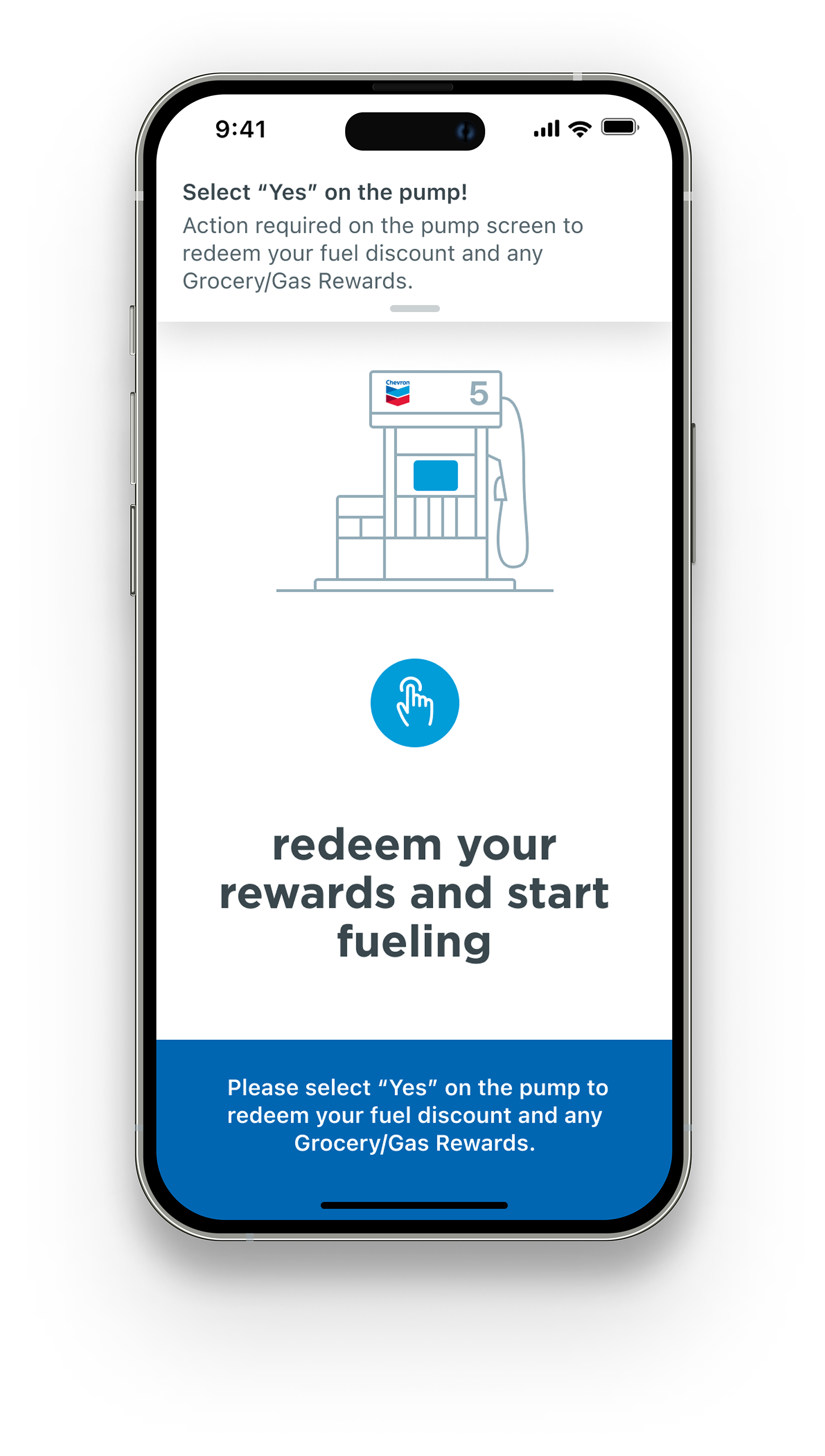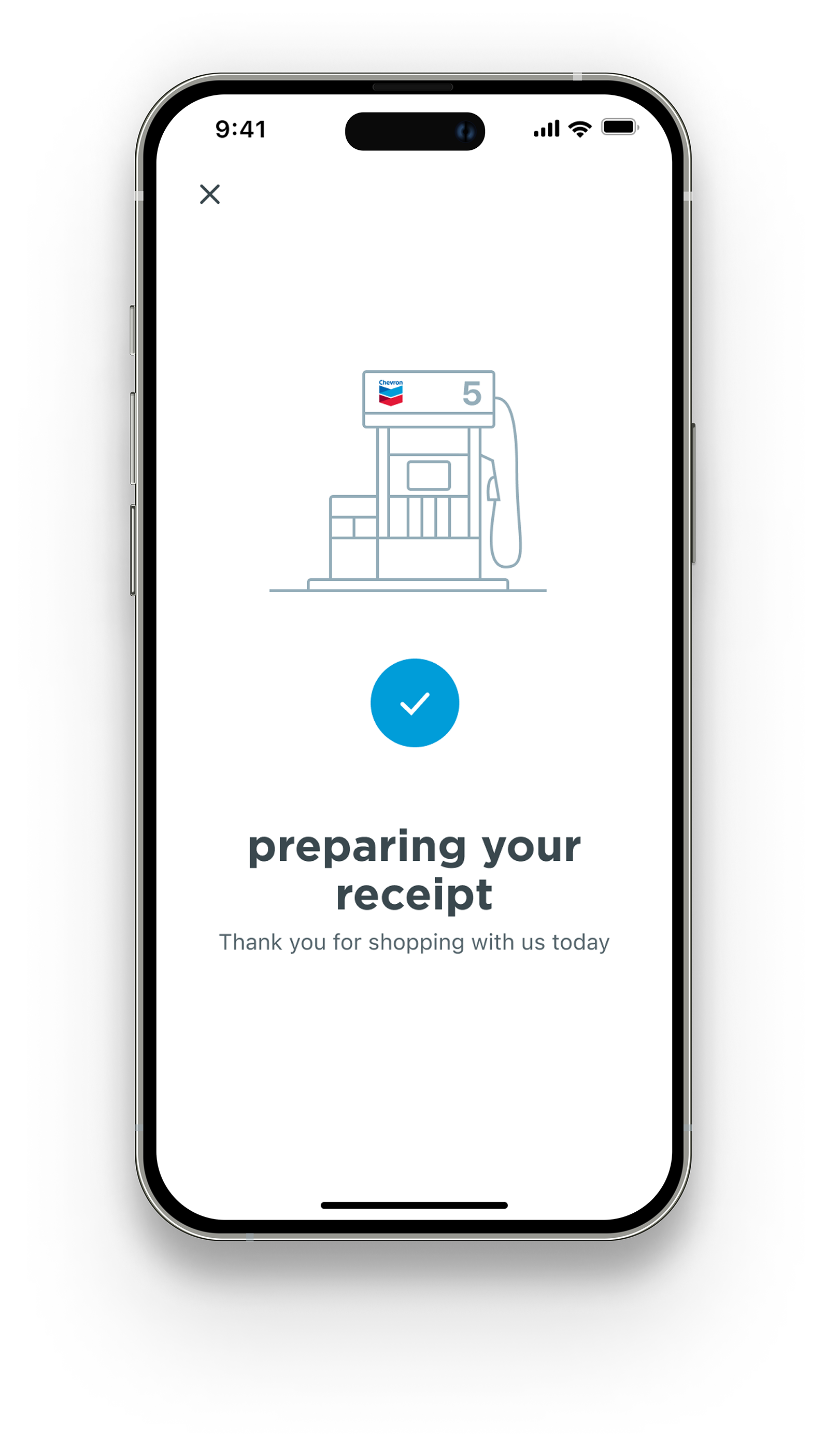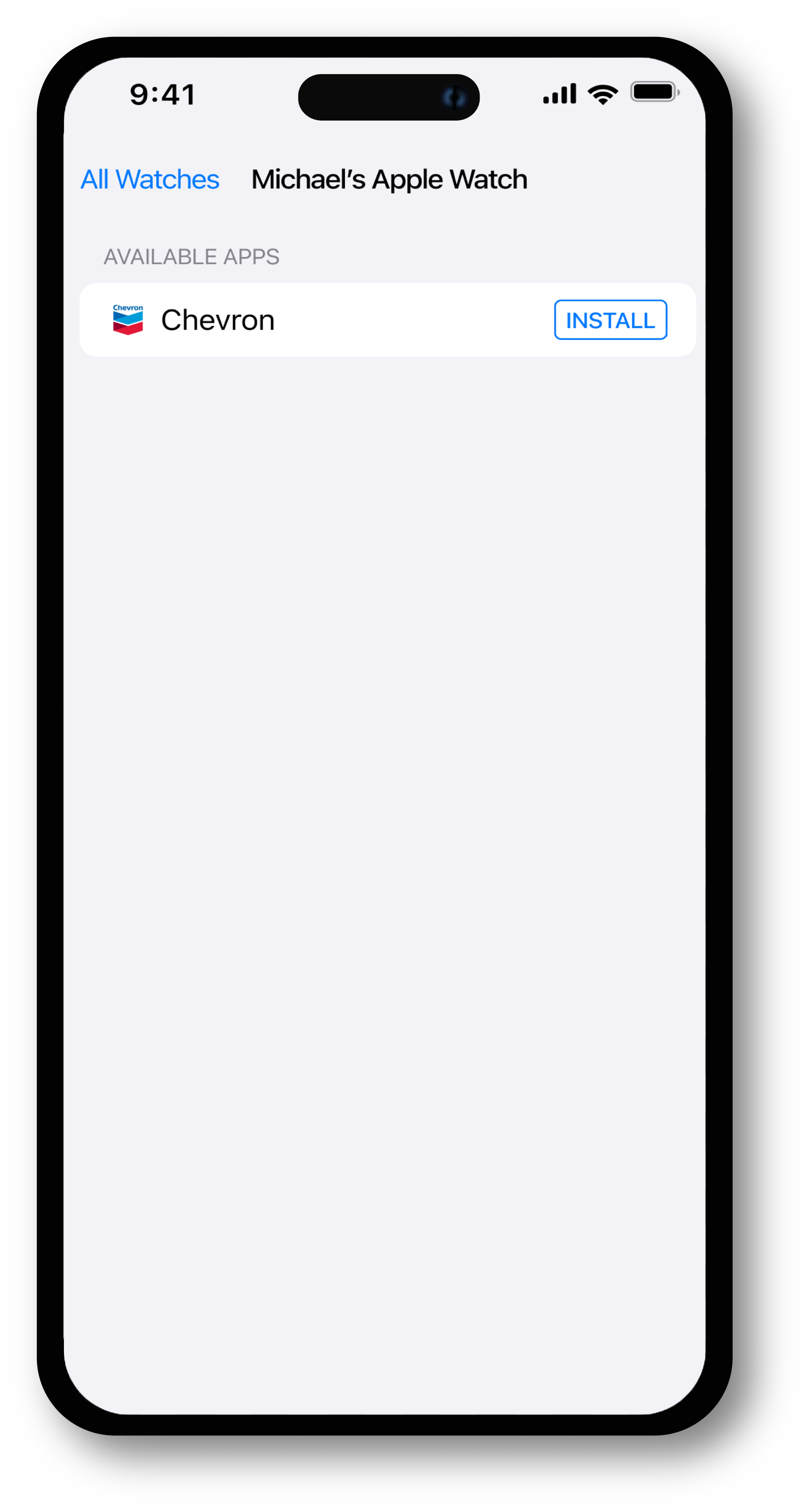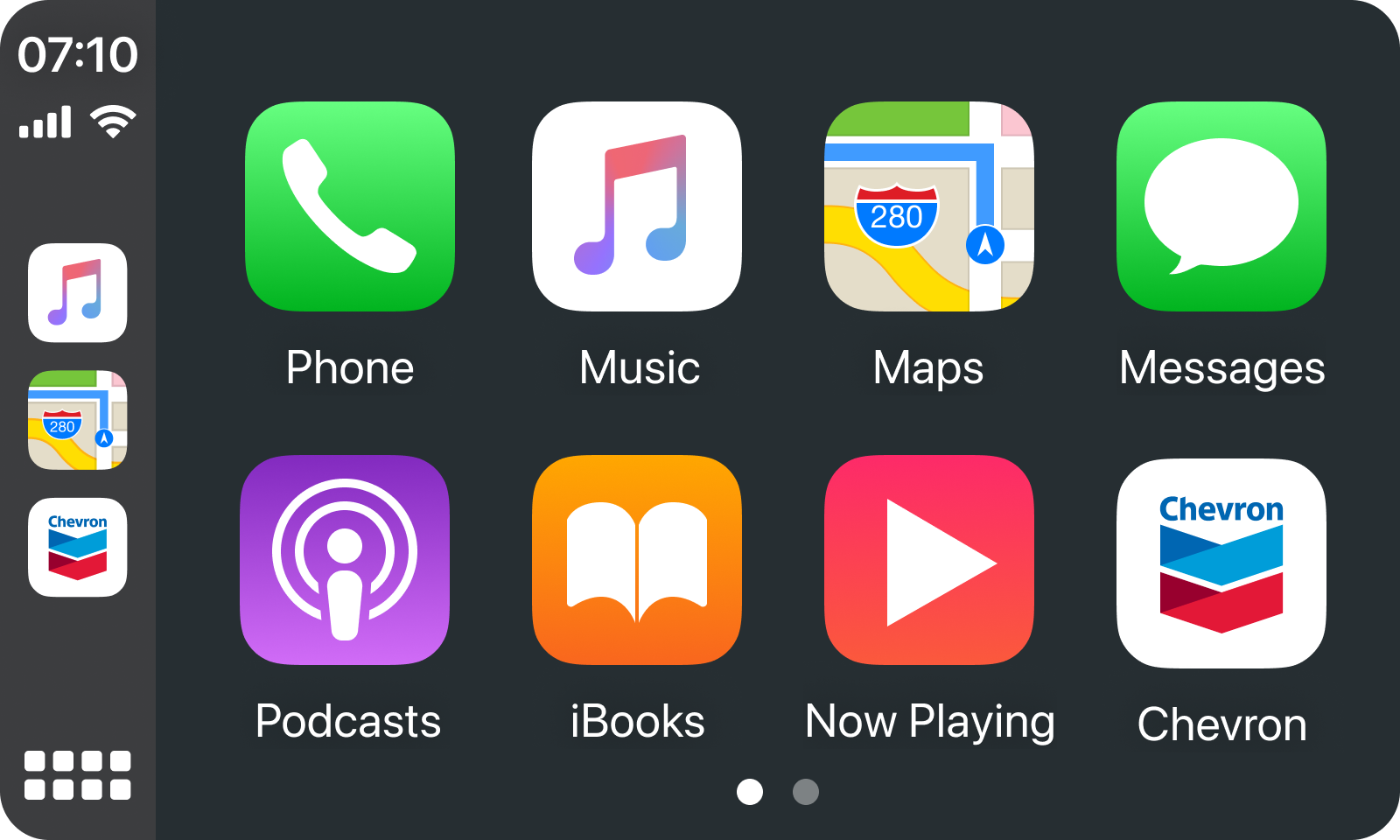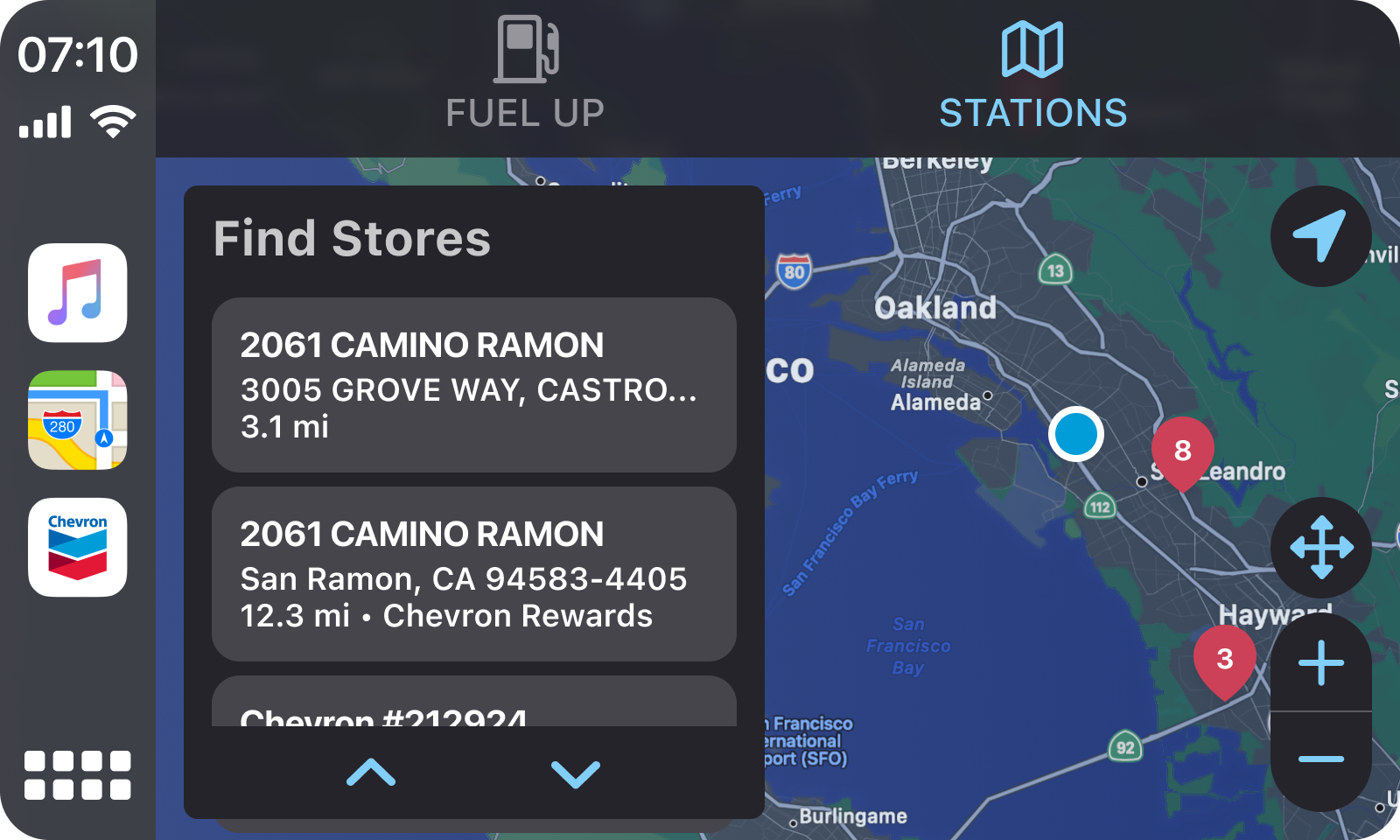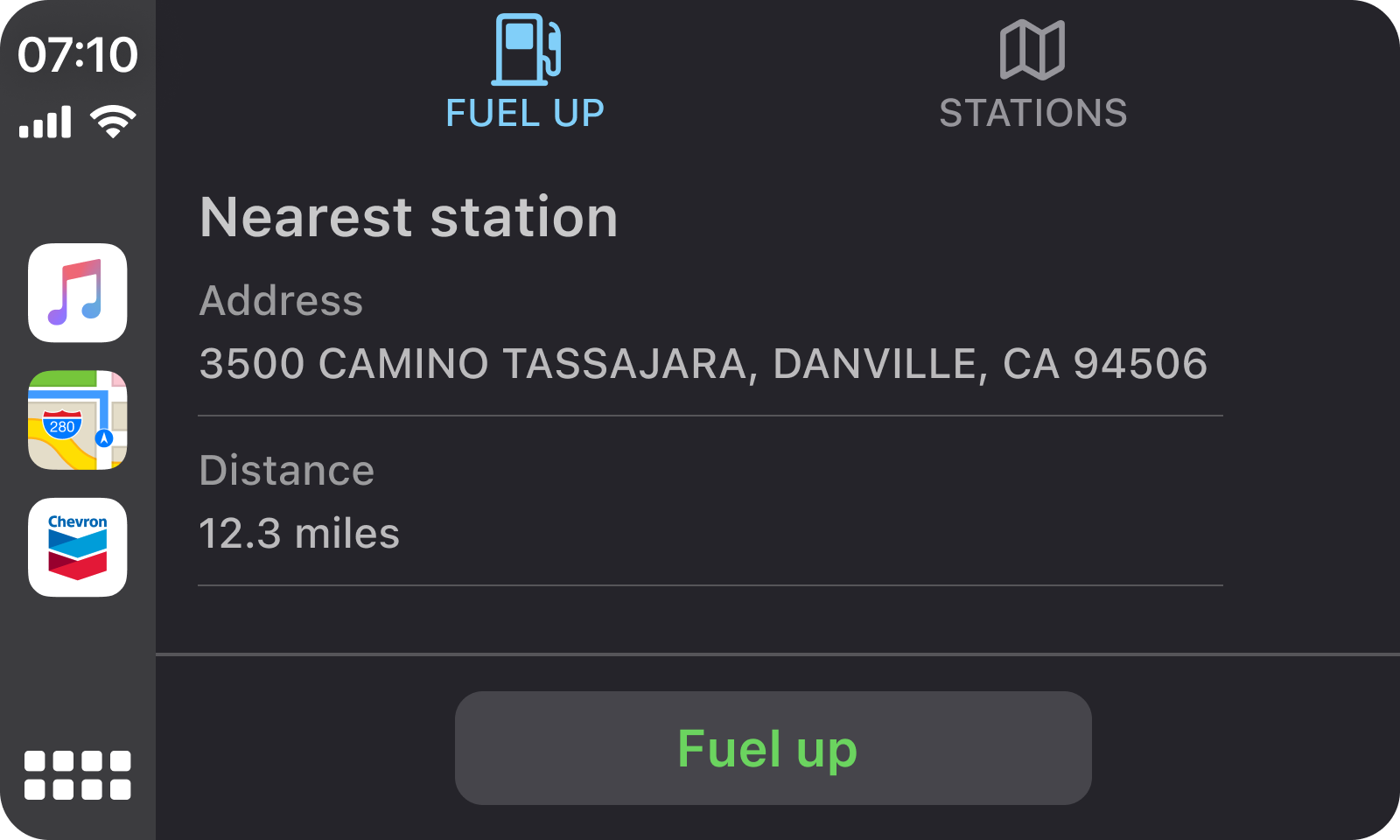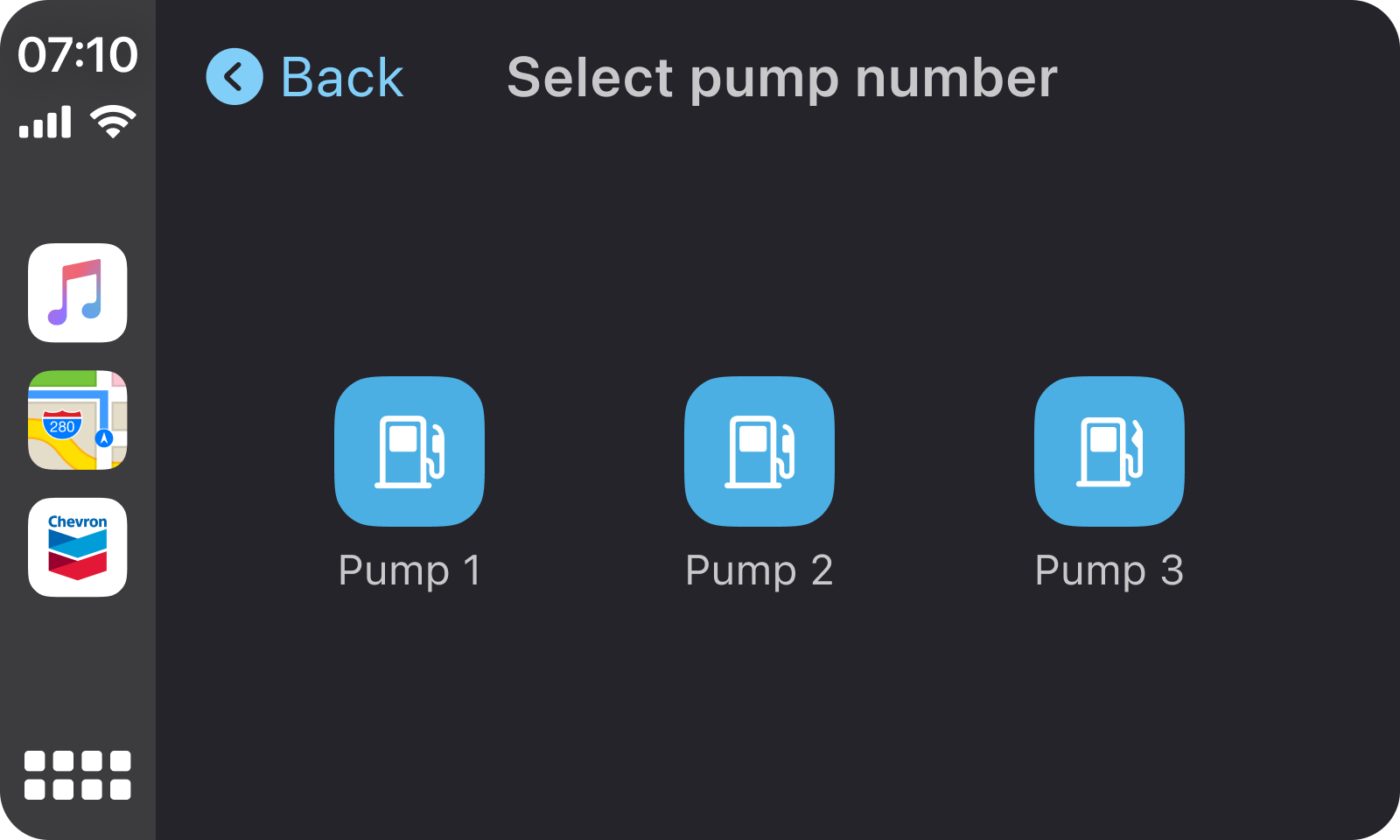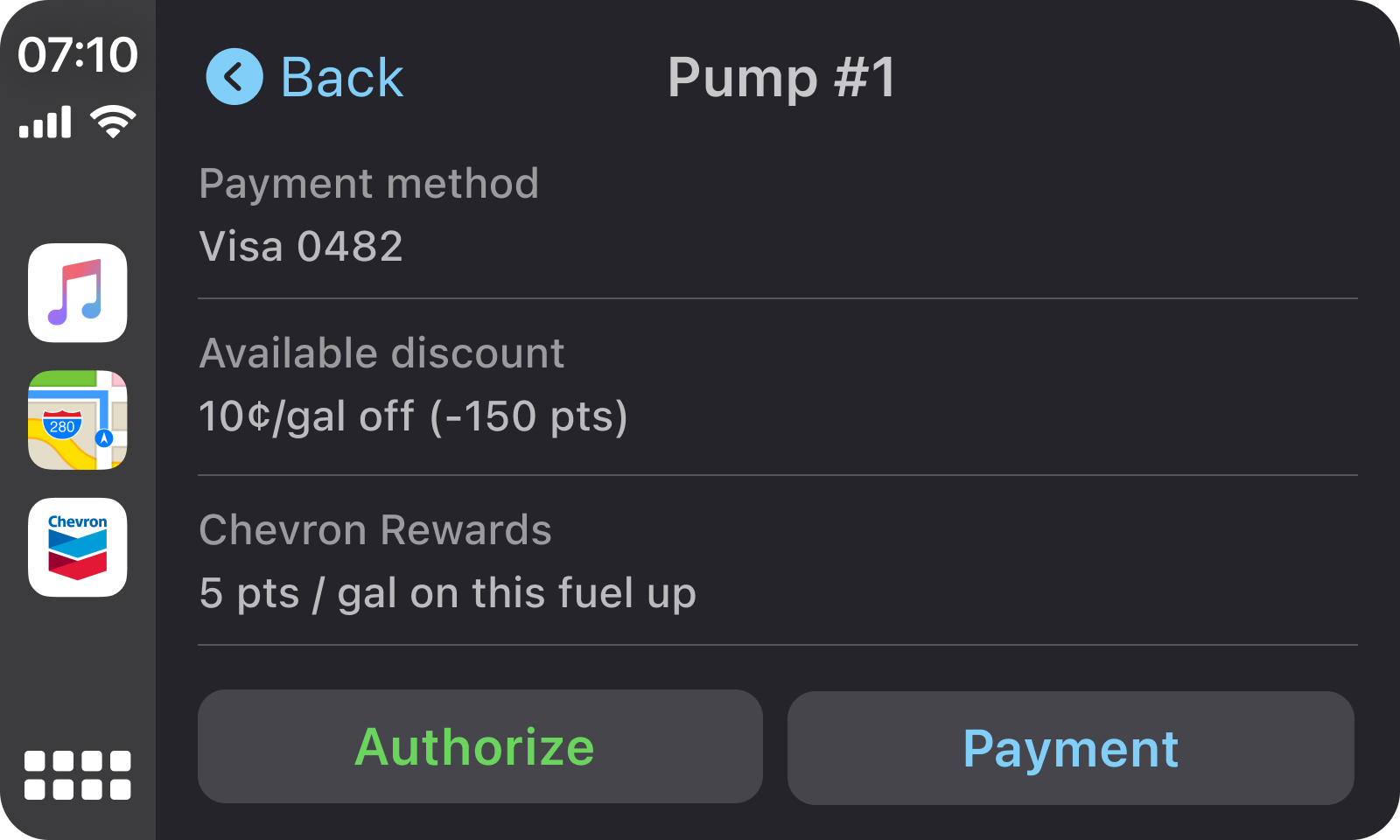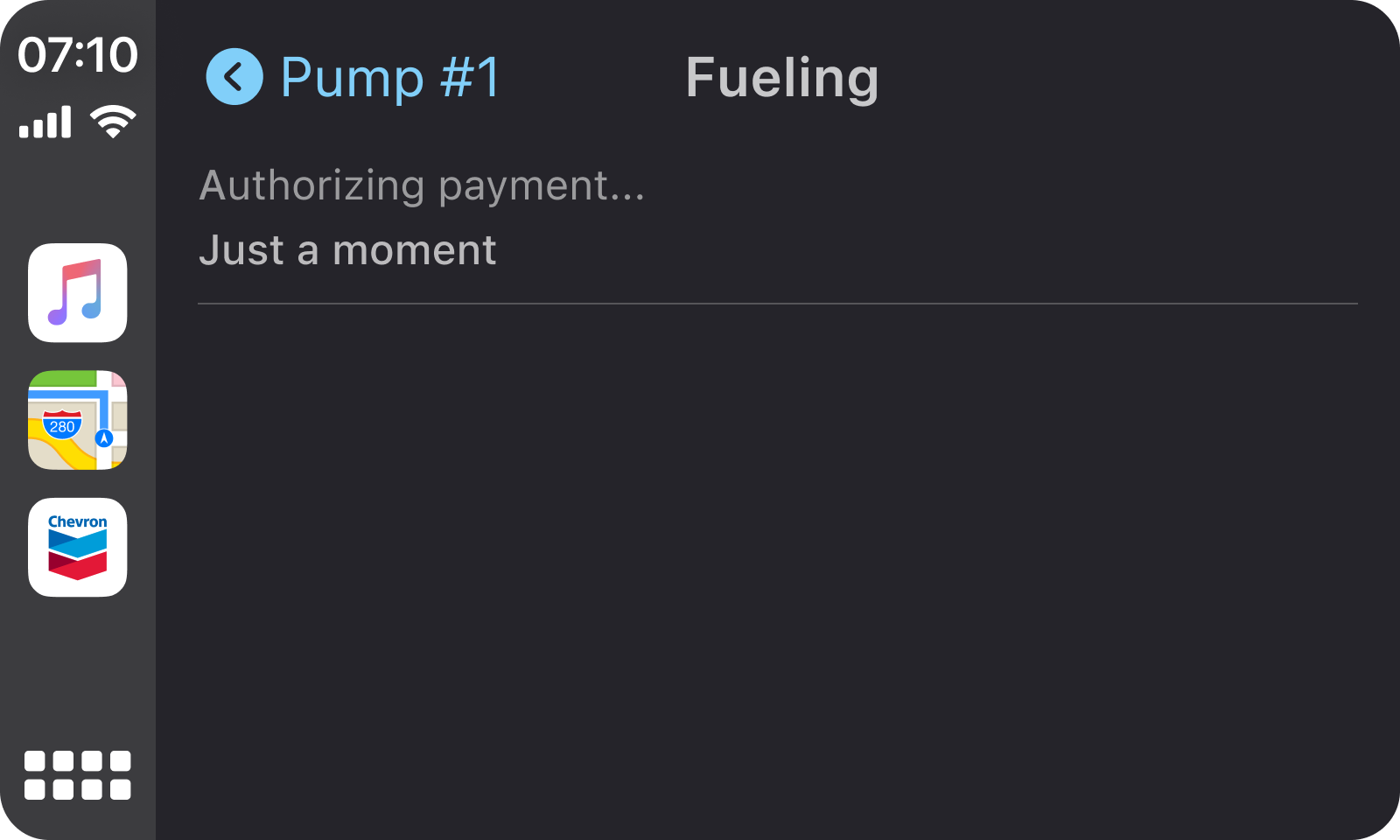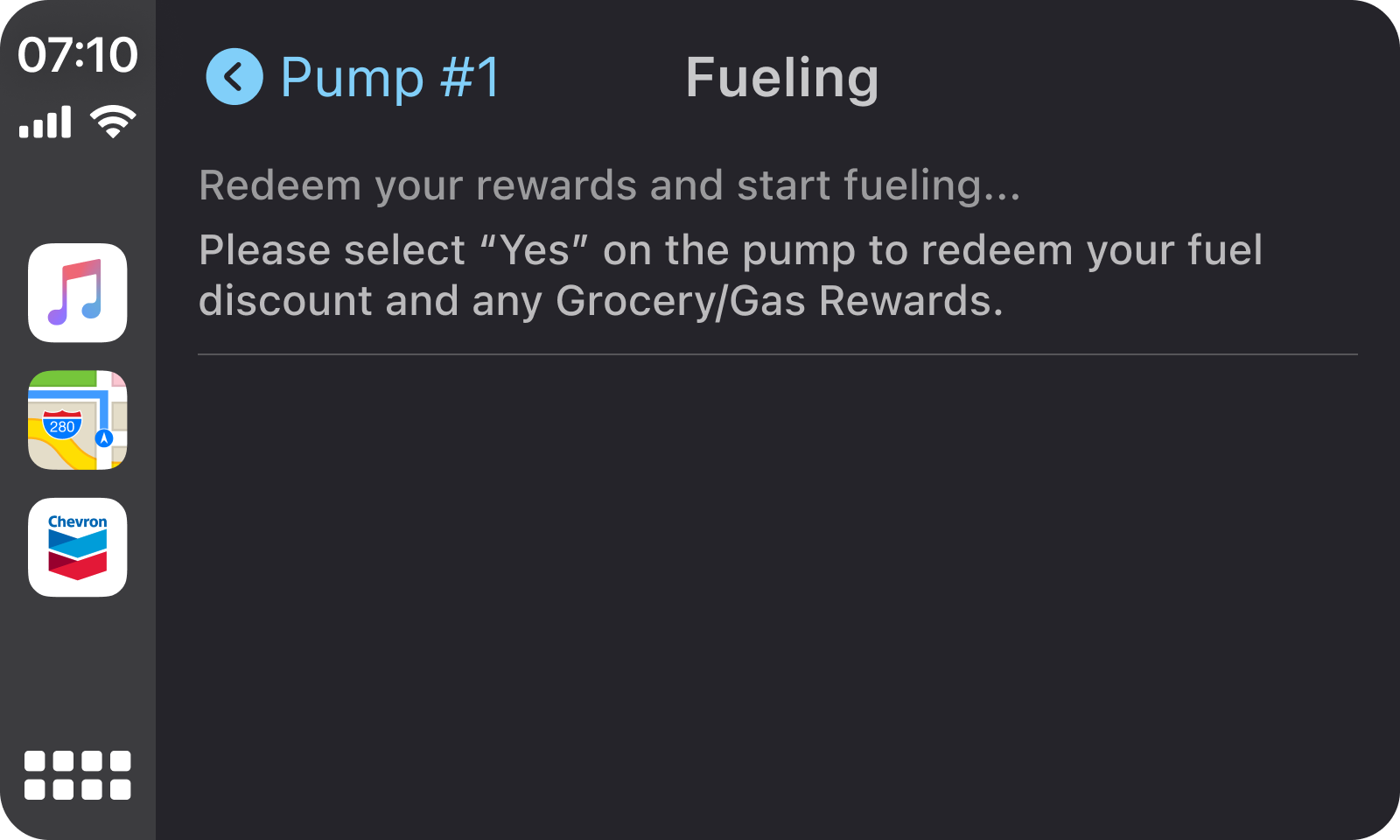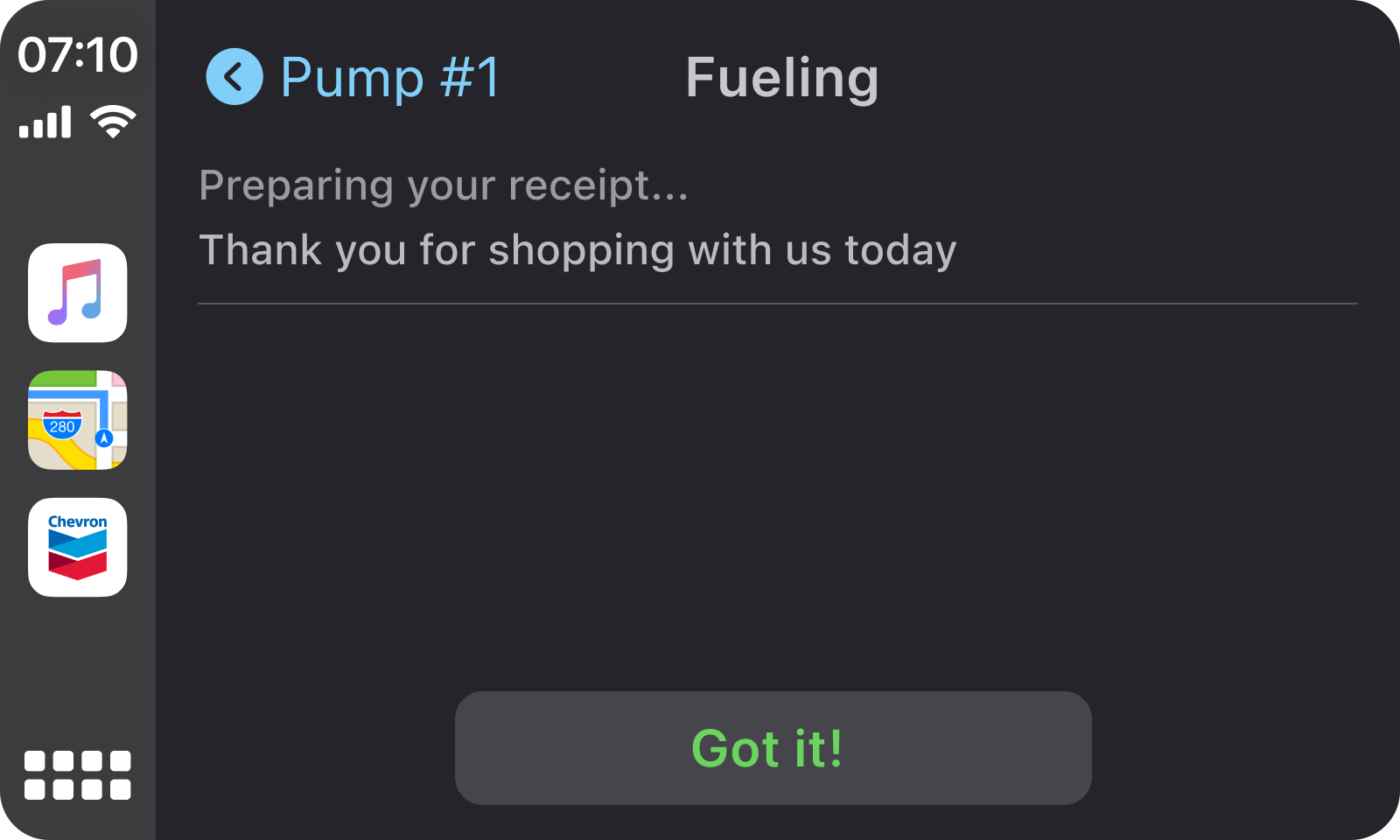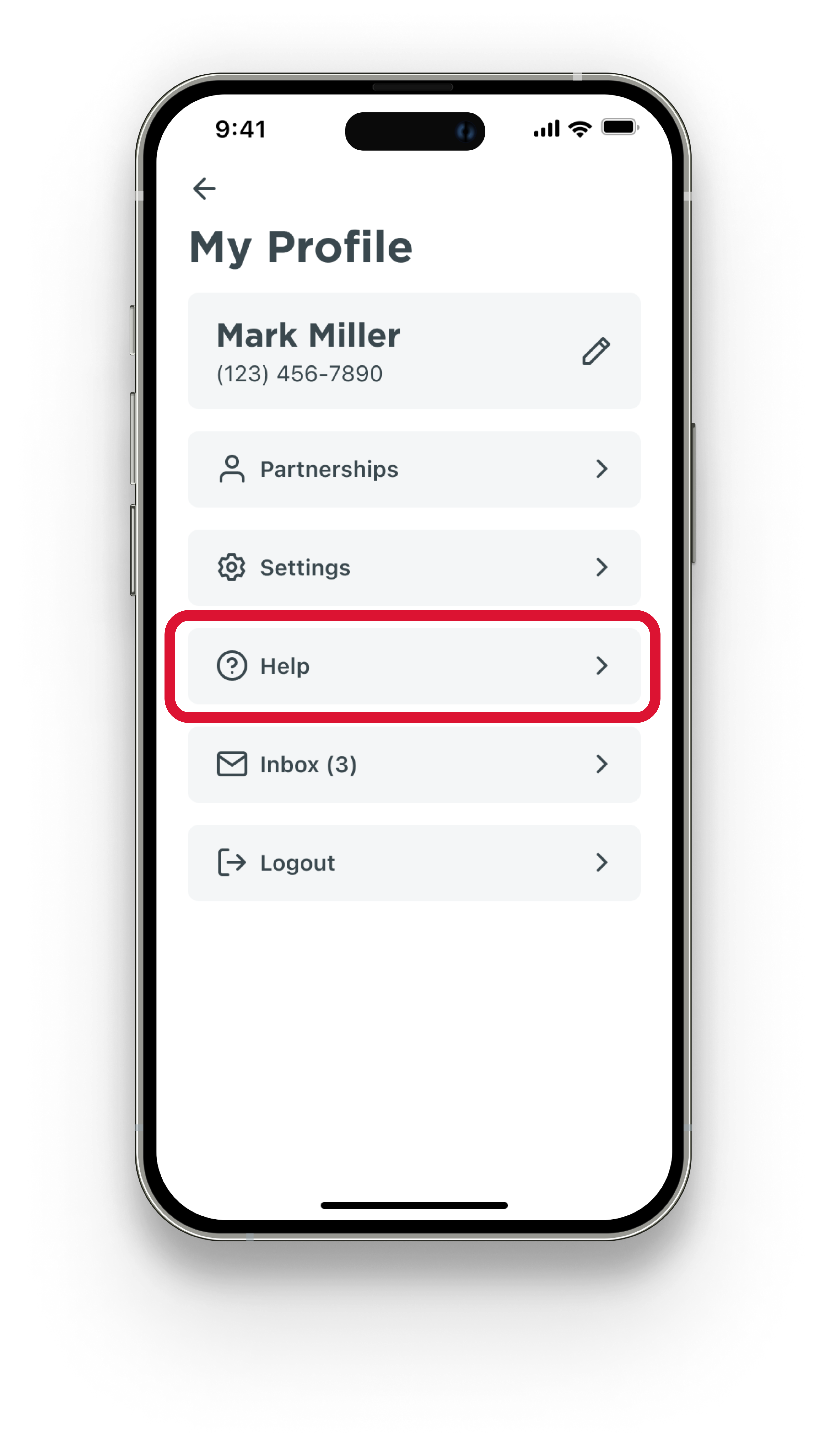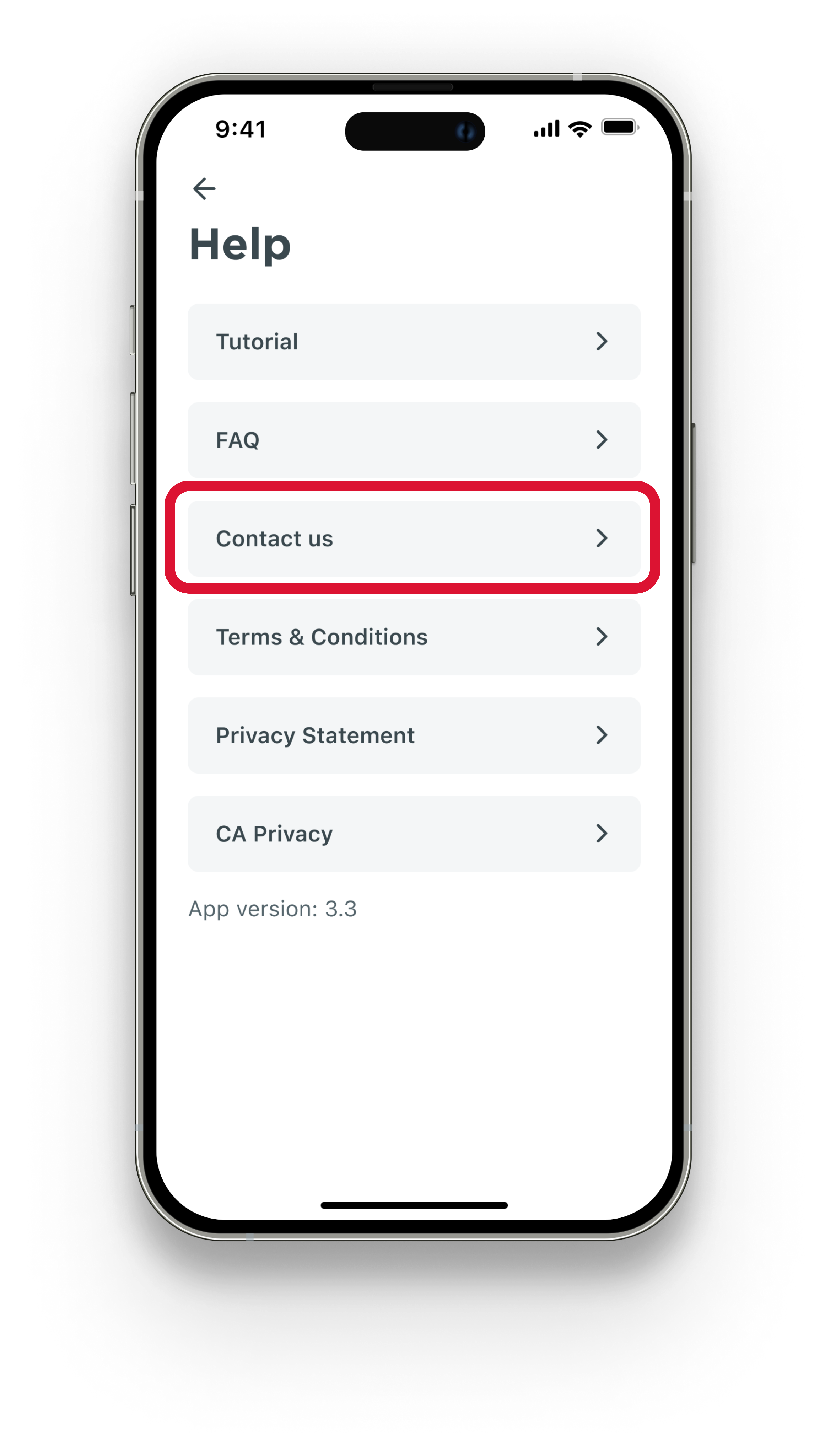Your Privacy Rights
As a resident of CA, CO, CT, UT, or VA, you may be able to request: (1) request access to certain personal information we have collected about you, (2) request that we delete certain personal information we have collected from you, and (3) opt out of the sale of your personal information. (4) specific pieces of personal information about you, including a copy of such information in a portable format; and (5) to opt out of targeted advertising, including the “sharing” of personal information about you for cross-contextual behavioral advertising. You or your authorized agent can make a request by calling (toll free) + 1844 338 3905 or making a request through our online webform.
You have the right to be unlawfully discriminated against for using your privacy rights.
For more information about how we handle your privacy click here.
For any troubleshooting inquires regarding the App, payments, Chevron Texaco Rewards program, please contact us by tapping on “Help” and then “Contact US’ from the menu on the App or website.